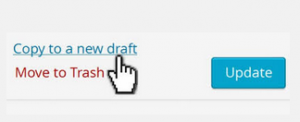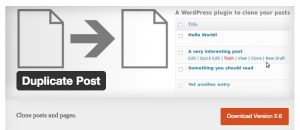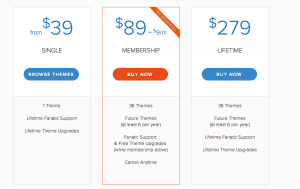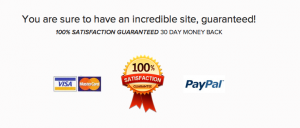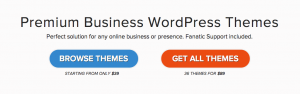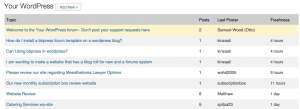WordPress Users from all around the globe have been itching to get WordPress to add a Duplicate Page or post feature into the core of the CMS, but alas, they must continue to wait, or use a plugin instead. The plugin that adds this functionality is the called the Duplicate Page Plugin.
The Plugin offers a conveniently blended interface to the page so that users can easily create a duplicate with the click of a button. The plugin is free, and can be found here:
However, like all great free products, it is always good to give a little donation to the development team for making such a great product in the first place!
WordPress writes:
How it works:
In ‘Edit Posts’/’Edit Pages’, you can click on ‘New Draft’ link below the post/page title.
On the post edit screen, you can click on ‘Copy to a new draft’ above “Cancel”/”Move to trash”.
While viewing a post as a logged in user, you can click on ‘Copy to a new draft’ as a dropdown link under “Edit Post” in the admin bar.
2, 3 and 4 will lead to the edit page for the new draft: change what you want, click on ‘Publish’ and you’re done.
Some users will continue to do it the “hard way”, and just copy and paste the content and get a similar effect without doing all the fancy jazz that the plugin is capable of producing, however, there are also other ways to create duplicate post, and that is with another plugin that allows you to repost a post.
When you repost a post, from the same site or another site, in effect, you are essentially duplicating the post. And, don’t forget you can always go to the Plugin Area within your Dashboard Interface and search new plugins and see what is in the pipeline as more and more great combinations continue to unfold across the platform. Stay tuned for more great themes from us as well as we continue to integrate some of these added functions right into our professional business themes. Not sure, buy one of our packages and get the professional toolkit you need.
Are you looking for a theme or range of themes? If you are a developer, professional designer, or any other WordPress user, then you will understand the importance of getting your access to a large toolkit of WordPress themes like ours, and how a larger package means greater value. If you look at all the themes out there across the internet, it can be overwhelming to see all the different options available. As most expert developers and professionals in the field know, you can waste countless hours developing and setting up a page only to get halfway through a campaign of setting up widgets and information and to have the free theme cave in on you. That is why it is so important to get professional business themes from a provider like us.
Check out our price plans:
If you do any sort of web publishing or development then you know how important it is to have a solid set of 5-10 different themes that you can depend on to make a range of client sites better and more helpful. Once you are more familiar with our bag of themes, you will start to become a faster and more adept WordPress web page developer and designer. You can easily get one of our packages with one of our convenient payment plans.
Get your business, personal web page, or daily web development better equipped with our themes and save countless dollars in time savings and increased website production. Many of our themes have built-in special layouts and designs, as well as special widgets that can make you page stand out on the web.
Check out our premium themes now and join an exclusive club of theme lovers.
Are you looking for more than just a full suite of business themes? If you want to get some of the best themes along with some of the best support then you should consider looking at purchasing one of our packages.
Get all themes for $89, giving you 36 themes for $89.00, or go for a smaller package with a specific theme at around $39.00. If you purchase a theme from us you will also receive a strong customer focused support team that can assist you with any questions you may have. By getting enrolled as a subscriber, you are also getting the benefits of an experienced team of developers who use the internet and know the ins and out of theme construction and development so that the number of things you can do with your page can be increased.
Not sure what a widget is? Or how to get a widget or a plugin installed? Many of our blog items are dedicated to helping you better understand the platform, which is just one example of how amazing we are. If you want to get started and join the team, then consider choosing a theme that is right for you now.
Enjoy building your new page!
Once you choose a theme from us, play around with your site if you are new, or if you are already experienced, then put your site to the community for feedback. This is as easy as joining the WordPress feedback discussion site where you can get your site reviewed.
You can get in the know with a wide range of topics and discussions, as well as get connected to some pretty good site advisors. Many will be impressed by your theme choice, and can offer sound advice on how to improve your site.
https://wordpress.org/support/forum/your-wordpress
As always, use your discretion when posting as there are plenty of people who enjoy using these channels as marketing venues, however, you can often get some useful feedback on your site, and potentially make a new connection that can provide sound advice.
Next time you need some sound advice, and want to engage the community, try the WordPress Forums and see if you can find a new lead on how to make your site more impressive. As always, before you start there, make sure to get a theme package from us so you have all the professional tools in your theme before trying to do something.
Nothing is worse that trying to make some site improvements, only to realize that your theme does not have the necessary elements, so go on and choose one of our themes and join the community with a theme that can take you places.
Many developers and WordPress Gurus know that WordPress was a game changer for web page development, and pretty much internet web pages in general. As the platform continues to expand, there is a place on the internet called the FAQ Codex, which is a list of all the FAQs that are geared towards WordPress.
The site is like Wikipedia, in that people from all over the world can contribute, edit, design, develop, answer questions, and interact with the material there.

Codex Guidelines
The following are guidelines for contributing new work to the Codex:
If there is an article that resembles your article, improve the existing page.
Use the Sandbox page for practice styling.
Add a link from another article to your article to develop interconnections between articles. Do not create “dead-end pages”. These are pages without links to other Codex pages.
Once pages are created they are live, and any links to them will work. When users click their way to an empty page, they have wasted their time. Only create pages when you have fairly complete and accurate content to put into them.
Once completed and moved out into the documentation from your user page, links must be made from the “sub” Table of Contents and other related documents to the new article. Ask if you are not sure of where to create a link from the sub-Table of Contents. Do not put a link on the Main Page without permission from the Documentation team.
Since we know how much you love WordPress, how much our coders love working with other coders, and how our themes are put together by coders for developers, we encourage you to purchase from us, and take advantage of our special offers as a way to show your support for the WordPress community of programmers, designers, and developers.
Content marketing is the chief strategy being used by businesses to reach more customers and garner customer loyalty. Every bit of help that you can get with streamlining your marketing strategy can improve how effective your content marketing is at expanding your business. Whether you focus on releasing informative blog articles, sharing information through social media, or sending out email newsletters, the following WordPress plugins will become a helpful extension of your content marketing approach.
OptinMonster
OptinMonster is a WordPress plugin that makes adding popup forms quick and easy; though, it provides so much more. Not only can you create simple popups asking users to subscribe to newsletters or register with your website, you can track conversion rates and setup targeted campaigns. Using the available settings, you can include popups and forms on specific pages, categories, tags, media, and more. Other options include adding drawings, tests, and questionnaires. This plugin can even track the mouse behavior of users and detect when they are about to exit your website. The analytics allow you to track the effectiveness of each popup or form. OptinMonster is premium WordPress plugin, but it is worth every penny.
Edit Flow
Edit Flow is a free WordPress plugin for managing your workflow. If you release regular blog postings and work with multiple authors as part of your content marketing campaign then Edit Flow will become your best friend. This plugin adds a multitude of helpful additions to your WordPress dashboard for managing content, notifications, work schedules, and budgets. Once installed, a monthly calendar allows you to track assignments and publication dates. Authors and editors can work together to ensure everything is completed on time. Editors can leave comments for authors and suggest blog topics. The included user groups allow you to organize your team by department. Edit Flow is easy to setup, but requires a little bit of research to fully understand all of its features.
WordPress SEO by Yoast
WordPress SEO by Yoast is continually mentioned in lists of top plugins for WordPress – in a variety of categories. It helps with search engine optimization, social media sharing, site structure, and more. When it comes to content marketing, this plugin has a number of helpful benefits. During the creation of posts and pages, WordPress SEO by Yoast will keep track of the usage of your main keyword phrase, helping you make sure that your keyword phrase is used correctly in your content, titles, and Meta information. It will also add Meta information for Facebook OpenGraph.
JetPack
JetPack is the powerhouse WordPress plugin that was first used on WordPress.com and then eventually made available for self-hosted WordPress sites. This plugin provides more than 30 unique features for making your WordPress site more user-friendly and boosting your content marketing strategy. With JetPack you get social media sharing buttons on every post. You can also easily allow your users to subscribe to posts. Another helpful feature is being able to display relevant posts related to the post that a user has just finished reading. Describing every feature of JetPack would take quite some time, so be sure to check everything out to take full advantage of one of the most downloaded WordPress plugins.
Content marketing is all about keeping your customers or visitors informed. Using these WordPress plugins you can make your site more user-friendly and direct users to specific content. While these are all incredibly helpful in making your content marketing strategy a success, remember that it all starts with original helpful content. Always keep your content fresh and engaging.
Your WordPress site has been hacked – what do you do next? Hopefully this has not actually happened to your WordPress site already, but if it has, there are steps you can take to secure your website and keep all of your settings without having to start all over. WordPress, being the most popular blogging and website creation platform, is a big target for hackers all over the world. While you can take precautions to secure your site and protect it from malicious attacks, it is still possible for your site to get infiltrated. When this happens follow these procedures to restore your WordPress site. You can also try using VPN to do safe browsing.
Take Your WordPress Site Offline
If your site has been hacked, the very first thing you should do is take your WordPress site offline. You do not want hackers to continue to have access to your site. How you do this will depend on whether you have access to the files where your site is hosted. If you use a hosting company for your WordPress site, go to your file directory and rename index.php to something else, such as indexOLD.php. For those that do not have access to their file directory, contact your hosting company and inform them that your site has been hacked and ask how to proceed.
Scan Your Computer and Files
It is entirely possible that you have uploaded the virus yourself while uploading an image or manually uploading a plugin. Scan your computer using anti-virus software and ensure that you do not have any viruses. After scanning your computer, ensure that your hosting company is aware that your website has been hacked and determine if they have run a scan on your hosted files. If they detect any viruses, make a note of the affected files. Also, browse through your file directory, and look for any files that have been recently modified or recently uploaded.
Restoring Your Website
When it comes to restoring your WordPress site after an attack, there are three main options. The first two involve deleting your entire file directory for your WordPress installation and either restoring your site from a backup or starting from scratch. If you have performed a backup, this is your best option. Before restoring from a backup, scan your backup files for viruses. When you do not have a backup you can either delete everything and start completely over or attempt and find the malicious code or files.
Attempting to find the malicious code on your own can be very complicated and require a lot of time and expertise. Even skilled programmers can have difficulty removing everything affected by a successful hacker. This method is not recommended, which leaves users without backups in a bad spot. No one wants to have to rebuild their website from scratch, but it may be your only choice if there is no backup.
Secure Your Website
Once you have your WordPress site up and running again ensure that you are following proper security procedures. This means that you should keep your installation of WordPress updated as well as all of your plugins. You should also change any passwords and make sure that you setup automatic backups.
Dealing with a hacked WordPress site is not enjoyable, but it is something that you can recover from. For those without a backup, consider this a lesson learnt. Backups are your number one friend in recovering from the damage caused by malicious attacks. Finally, always make every effort to keep your site safe and secure.
See Also:
How to Fix Your WordPress Site If It Gets Hacked (Part One)
How to Fix Your WordPress Site If It Gets Hacked (Part Two)
How to Fix Your WordPress Site If It Gets Hacked (Part Three)
Your WordPress site has been hacked – what do you do next? Hopefully this has not actually happened to your WordPress site already, but if it has, there are steps you can take to secure your website and keep all of your settings without having to start all over. WordPress, being the most popular blogging and website creation platform, is a big target for hackers all over the world. While you can take precautions to secure your site and protect it from malicious attacks, it is still possible for your site to get infiltrated. When this happens follow these procedures to restore your WordPress site.
Take Your WordPress Site Offline
If your site has been hacked, the very first thing you should do is take your WordPress site offline. You do not want hackers to continue to have access to your site. How you do this will depend on whether you have access to the files where your site is hosted. If you use a hosting company for your WordPress site, go to your file directory and rename index.php to something else, such as indexOLD.php. For those that do not have access to their file directory, contact your hosting company and inform them that your site has been hacked and ask how to proceed.
Scan Your Computer and Files
It is entirely possible that you have uploaded the virus yourself while uploading an image or manually uploading a plugin. Scan your computer using anti-virus software and ensure that you do not have any viruses. After scanning your computer, ensure that your hosting company is aware that your website has been hacked and determine if they have run a scan on your hosted files. If they detect any viruses, make a note of the affected files. Also, browse through your file directory, and look for any files that have been recently modified or recently uploaded.
Restoring Your Website
When it comes to restoring your WordPress site after an attack, there are three main options. The first two involve deleting your entire file directory for your WordPress installation and either restoring your site from a backup or starting from scratch. If you have performed a backup, this is your best option. Before restoring from a backup, scan your backup files for viruses. When you do not have a backup you can either delete everything and start completely over or attempt and find the malicious code or files.
Attempting to find the malicious code on your own can be very complicated and require a lot of time and expertise. Even skilled programmers can have difficulty removing everything affected by a successful hacker. This method is not recommended, which leaves users without backups in a bad spot. No one wants to have to rebuild their website from scratch, but it may be your only choice if there is no backup.
Secure Your Website
Once you have your WordPress site up and running again ensure that you are following proper security procedures. This means that you should keep your installation of WordPress updated as well as all of your plugins. You should also change any passwords and make sure that you setup automatic backups.
Dealing with a hacked WordPress site is not enjoyable, but it is something that you can recover from. For those without a backup, consider this a lesson learnt. Backups are your number one friend in recovering from the damage caused by malicious attacks. Finally, always make every effort to keep your site safe and secure.
See Also:
How to Fix Your WordPress Site If It Gets Hacked (Part One)
How to Fix Your WordPress Site If It Gets Hacked (Part Two)
How to Fix Your WordPress Site If It Gets Hacked (Part Three)
WordPress has an amazing ability to allow complete customization of your website; though, when you first install WordPress and select a theme, it can be hard to know how to transform your new website into an accurate representation of your business. Without making any changes, your site will look like every other website with the same theme. By making a few tweaks to the layout and design of your site, you can help your WordPress site stand out from the pack. Here are some great tips and simple steps you can take to create a more professional appearing WordPress site for your business.
Create a Unique 404 Error Page
By default, when a user attempts to visit a page on your site that no longer exists, or they type in the URL incorrectly, they will be taken to a generic 404 error page. There are several WordPress plugins that let you edit the look and content of the 404 page. You can add custom photos, information, links, or even a search bar.
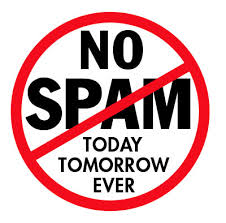
Change the Default Footer Information
Depending on the WordPress theme you install, your footer will contain a line of generic text. This will normally include a link to the theme, unless you have a premium theme, a copyright date, and possibly the title of your WordPress site. Most themes will allow you to change this information. Instead of leaving it the way it is, make sure that the name of your business is includes, as well as any relevant contact information, such as an email address, phone number, or physical address. Bonus tip dont forget to choose best managed hosting for your site to make it more secure.
Add a Custom Favicon
Look at the tabs of the open webpages in your browser. Those small icons that you see that are also used when making bookmarks are called favicons. The majority of WordPress themes allow you to add a custom favicon. Take an image, such as the profile image used for your business, and shrink it down to 16×16 pixels. Save this new image and upload it to the appropriate spot, either using your theme settings or by placing it in your WordPress directory.
Edit the Permalink Settings
By default, WordPress will automatically name your webpage and posts using an incomprehensible string of numbers. This results in URLs that are not readable by humans. Go to the Permalink Settings in your WordPress dashboard and change this default setting to either “Month and name” or “Post name”. This creates a URL that includes the title of your page or post. Not only is this easier for humans to read, it can help with your search engine optimization.
Those are just a few ideas that you should consider to make your WordPress site more professional; though, there are hundreds of additional steps you can take. For example, whenever possible avoid using a generic header, ensure the color scheme you use matches the colors in your logo and promotional material, and avoid using a large variety of different fonts.
Take these suggestions into consideration and do not be afraid to experiment with changes as you can always preview your changes or revert back to previous settings. Also, look at your competition and other business sites and think about what you like or don’t like about their websites. Stick with it and continue customizing your WordPress site until you are proud to consider it an extension of your business.
Ever since people gained access to email and the internet, spam has been a problem that we all dread dealing with. It has become a constant in our modern world and as a website administrator you know how annoying spam comments on your WordPress blog can be. You login into your WordPress dashboard and notice a handful of new comments on your latest post only to discover a series of links to foreign shopping sites. While you can always change your settings to manually approve all comments before they appear on your site, this can be a cumbersome task and detract from your interaction with real visitors to your site. For a smoother comment management process, learn how to stop comment spam on your WordPress blog.
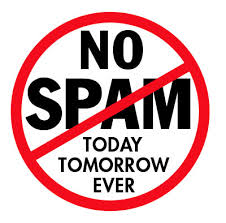
Examining WordPress Comment Settings
Before adding yet another plugin to your WordPress site, you should take a look at the Discussion Settings in your WordPress dashboard. Depending on the level of protection against spam that you want, adjusting a few settings may be all that you need.
First of all, you should require that the comment author fills out their name and email address; though, this will not stop spammers. The next two settings to look at are under “Before a comment appears”. Here there are two checkboxes – one is for manually approving comments and the other is to require that the comment author has previously had a comment approved. This second checkbox will allow regular commenters to have their comments show up instantly, without requiring moderation, while all other comments are held for moderation. Unless you accidentally approve a comment from a spammer, this will keep spammers from getting their comments to automatically show up in your posts.
Below those settings you will find another helpful setting under “Comment Moderation”. Here you can request that comments containing a certain amount of links are held for moderation. The entire point of spammers leaving comments on your WordPress blog is to create backlinks to their website and therefore, their spam comments will typically contain at least one link. By setting moderating comments containing one or more links you add another layer of protection against spammers.
Using WordPress Plugins
Now that we have covered the settings provided by WordPress, it is time to look at helpful WordPress plugins for stopping spam comments. Akismet is a lightweight WordPress plugin that will check every comment your WordPress blog gets against their database of spam comments. It will automatically mark comments as spam or not spam. This plugin has an accuracy of 99.5%, but will occasionally incorrectly flag spam commenters and authentic commenters. Even with the occasional mistake, Askimet can cut down on the amount of time you spend moderating comments and reading through spam. There are other plugins to consider as well, such as WordPress Simple Firewall or WP Anti-Spam.
Yet another option, instead of worrying about changing WordPress settings or adding a plugin specifically for checking spam, is to remove WordPress comments from your website and add an alternative comment platform. Using various WordPress plugins, you could include the Disqus Comment System, a Google Plus Comment System, or even Facebook Comments. All three of those options require users to have accounts with the associated social media platform.
Spam comments will never completely go away, so your best option is to minimize the amount of time you spend dealing with them. Consider the WordPress comment settings and install an anti-spam plugin or remove WordPress comments and include a new comment system.