Objective: To redirect a URL to a different URL using the Redirection plugin for WordPress. This can take the place of 301 redirects in your .htaccess file and your affiliate redirect links. It also help you monitor your 404 errors so you can quickly fix any broken pages.
Note: You must already have the plugin installed and activated prior to using these instructions. You can find the plugin at: http://wordpress.org/extend/plugins/redirection/
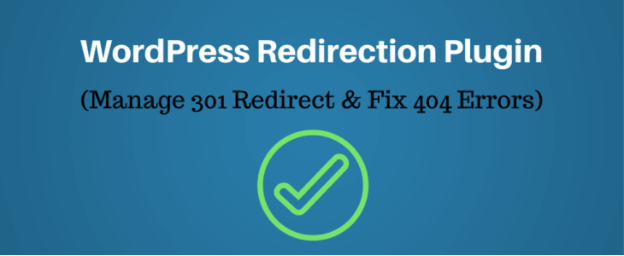
STEP 1: Log in to your WP account and navigate to Manage à Redirection
STEP 2: Enter Redirect Links
o Source URL: The original URL that you want to redirect somewhere else
o Match: How you want to match the source URL – typically “URL only”
o Action: What happens if the URL is matched – typically “Redirect to url”
o Regular expression: Checked means the source URL is a regular expression (i.e. a pattern that may match many URLs) — typically this is left unchecked
o Target URL: The new URL that the visitor will be redirected to if they happen to click the old one.
o Click Add Redirection once you fill in the details
In this example, we’re taking an old page titled eos and redirecting it to http://www.yourdomain.com
Note: For the SOURCE URL, you do not enter the main site url; only the part that comes after. com, .net, etc… so start with the slash and enter everything after that. For instance, if the main site was XYZ.com and the full OLD url was http://www.XYZ.com/eos then we only enter /eos in the source url box.
You should now see the redirect listed in green as shown here.
¨ STEP 3: Manage Groups
If you have several projects or groups of urls that you will be redirecting, you can create groups for each one. For instance, maybe you’re redirecting all web pages from an old site or maybe all of your affiliate links, you can create a group for the site and another group for the affiliate links. This helps with organization.
To create a group:
o Click Groups in the Redirection navigation
o Name your group
o Click Add
As you can see here, we already have two groups, one for standard redirections and one for modified posts. We have 289 redirects within the redirection group and they have received 56,225 hits so far.
To add redirects to a certain group:
If you want to add the redirects as you enter them. You would create the group first. Then
o Go to Groups
o Click the group name
o Once it opens, add your redirects as indicated above
To organize previously added redirects:
If you’ve already added redirects but now want to go back and group them, simply….
o Toggle each redirect you wish to add to a particular group
o At the bottom of your list, using the drop down arrow, select which group you want to move the redirects to.
o Hit Go
¨ STEP 4: Manage 404 Errors
As previously mentioned, you can quickly spot pages that are having issues by allowing the redirection plugin to log your 404 page hits. To do this, from the redirection navigation bar:
o Select Modules
o Locate the 404 Errors module from the list
o Click the number under the HITS column
A new page will open.
Don’t panic at the large number! When you look at the log, you will notice that some pages will have been hit many times each day therefore the list or number of hit will be high. This is especially true if you only check this log once a month or less. Example: Our /favicon.ico page has been hit twice today.
From looking at the list, we can see that we have a page that needs attention. For some reason, our /blog/free-mini-site-goodies.html page is not redirecting.
This could be because we do not have a redirect for that page, possibly there is an extra space or character added or missing in the links we added to the redirect or maybe there is another problem.
To edit the redirect link, click the green Plus next to the redirect. It will open up the redirect where you can check for errors.
That’s it!
Many people want to build a website for various purposes using WordPress plugins. Websites can help you communicate with your customer base or publish content for readers. If you want to create a website, you will need a publishing platform. These programs help you design your website in a way that is appealing to visitors and easy for them to navigate.
WordPress is a great tool for building websites. It offers plenty of layouts and theme options that you can use to customize your website’s appearance. One of the most popular programs on the market, WordPress can be used by anyone whether they are skilled or inexperienced.
Plugins are a great tool for anyone in website creation. These pieces of software allow you to add a specific feature to your website. With a popular tool like WordPress, there are thousands of available plugins. New ones are created continuously. With so many to choose from, it can be overwhelming to select the ones you need. Here is a list of a few essential plugins that can improve your websites look and functionality.

Gravity Forms
Gravity Forms is one of the most popular plugins available for contact facilitation. This plugin will add features that allow you to interact with your customers and viewers. It is also easily communicable with other programs such as paypal. If you are looking to create an interactive website, this plugin is essential.
Widget Logic
This plugin allows you to directly control the pages on which your widgets appear. Once you install this plugin, widgets will display direct options for you to exercise your preference about where they should or should not appear.
WordPress SEO by Yoast
Chances are you will want your website to gain as many viewers as possible. This helpful plugin can promote your website’s place in search results from standard engines. It is also extremely easy to use, making it a great plugin for beginners.
Simple URLS
Simple URLS allows you to track outbound links. This is another important step of search engine optimization, since it lets you view how many visitors are clicking on the links contained within your page.
GPP Slideshow
This plugin is useful in creating a simple slideshow for your page. It also comes with options for alterations and modification that can be done within the slideshow itself.
Ad Codes Widget
Adcodes is great for creating banners. It allows you to construct banners than can appear on any section of the page in widget form.
Fanpage Connect
Fanpage connect is a great way to streamline your interactions between your WordPress site and your social media pages. With fanpage connect you can make alterations to your facebook page direction from your website.
These are just a few of the available plugins that can streamline and facilitate the creation of your WordPress website. There are many more to choose from that can assist you with the process. As you work on your website, remember that you can always use plugins to improve its look, function or interface with visitors. Be on the lookout for free and premium plugin promotions. Many plugin directories will offer reduced or free plugin trials if they are new and just starting out. A lot of them will offer you free to start and you can then test it to see if it will benefit your site and business and if so, allow you to purchase for a reduced price. Always look for promo codes on the Internet as there is sure to be some discount code for WordPress plugins that will allow you to save money because we all know its expensive to start an online business. There are even sites dedicated specifically for WP Plugins and will allow you to sort by type, reviews, and pricing, these sites are usually the best ones to search for plugin options.

