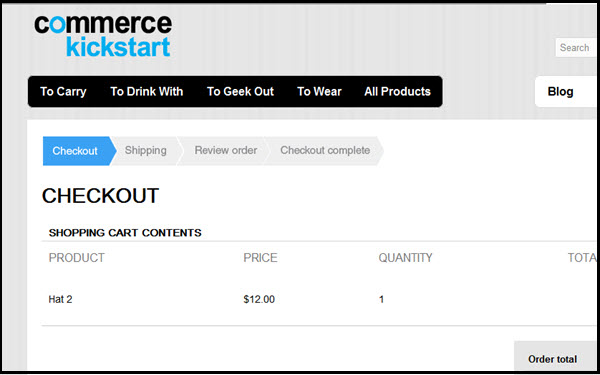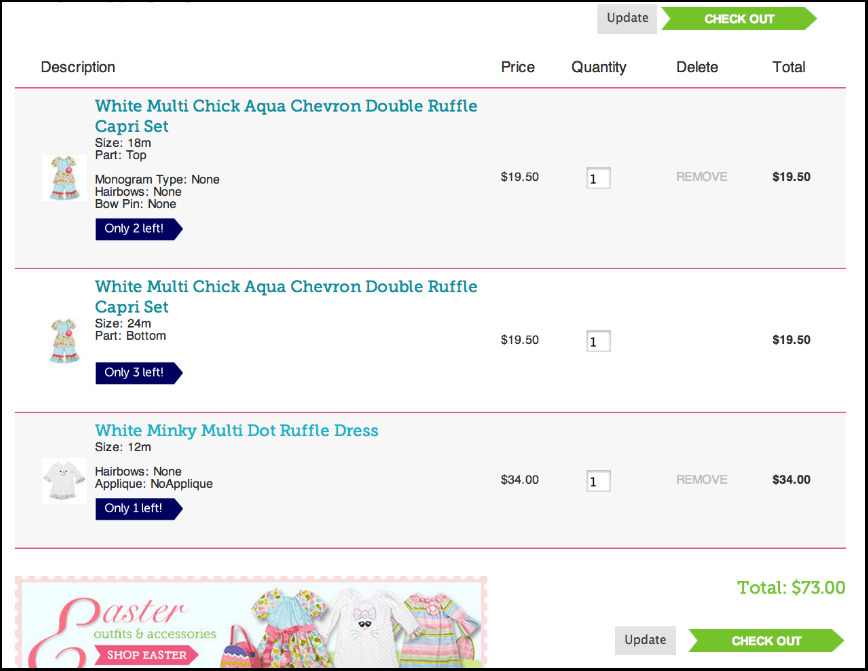Have you ever wished to sell several variations of your product on your e-commerce website? This might range from color preferences, different sizes for t-shirts to any other factor you might have for your product. The WooCommerce plugin gives you the ability to do this easily through its Product Variation feature.
We will take you through the process of creating product variations in this post and at the same time, we will highlight its importance and use in the modern world of WooCommerce.
What are WooCommerce Product Variations?
You are already familiar with the fact that the majority of products come in many options: scent, size, color, just to name a few.
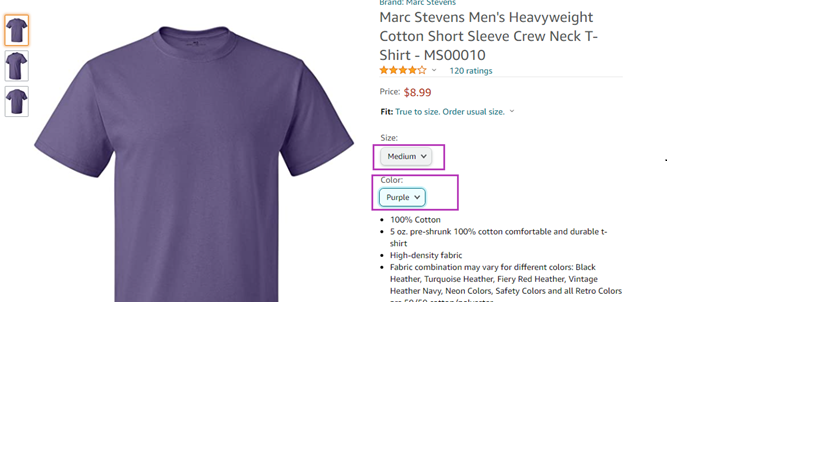
In WooCommerce Product variations are represented as a type of product called Variable Products. WooCommerce gives you the ability to control the stock, image, and price of each variation of your product.
Every variation of your product requires an SKU number (Stock Keeping Unit) to differentiate from other variants. Since it might be confusing when all variations are displayed on different pages, WooCommerce displays them on a single page with a selector to switch between the different variants.
How to add Variable products in WooCommerce
Step 1: Set up the Variable Product
All you need to add a product variable is to either create a new product or edit an existing one.
- Navigate to WooCommerce, Products
- Choose Add product or select a product in All Products and click Edit to modify it
In the Product data dropdown choose Variable product
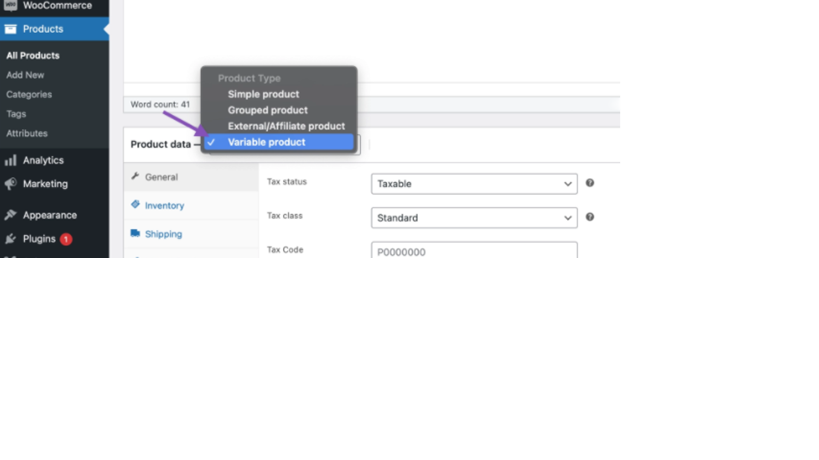
You will notice that some product options will have changed. One of these changes is that you can now not enter a product’s price. You can fill in this information at a later stage.
Step 2: How to Add Product attributes for Product variations
Select the attribute tab and from the variable attribute dropdown, you can select the default WooCommerce attributes (Color and size) or you could choose to add a new custom one
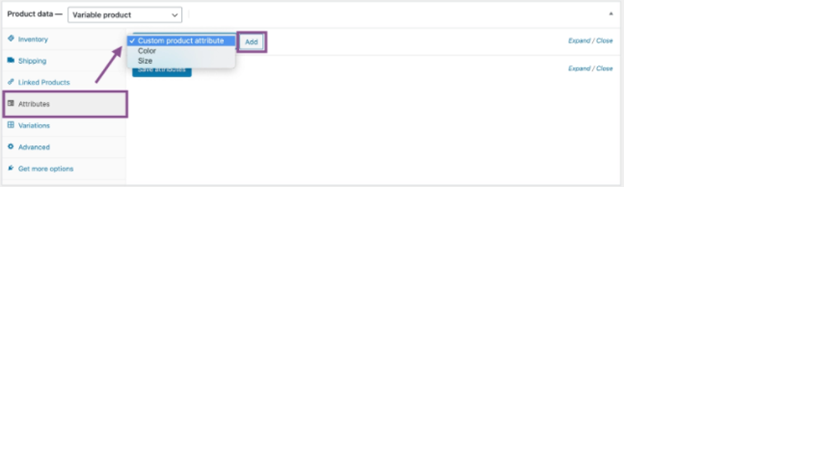
For pre-existing attributes make sure to enable the options: Visible on Product Page and Used for variations. After that, you could add as many attribute values as you would wish.
Step 3: How to Generate Product Variations
Navigate to the Variations tab, you will find a drop-down menu with the options: Add variation, Create Variations from all the attributes.
If you choose the second option, WooCommerce will automatically generate Product Variations for each combination of attributes you have specified. Let’s say you specified two attributes Size (Medium, Small) and Color (Red, blue). The variation this option creates is
- Medium Red
- Medium Blue
- Small Red
- Small Blue
However, if you would want to do this manually, select the first option and use the menus you will find to create each product variation. Each variation requires you to provide an SKU number to help in the management of inventory.
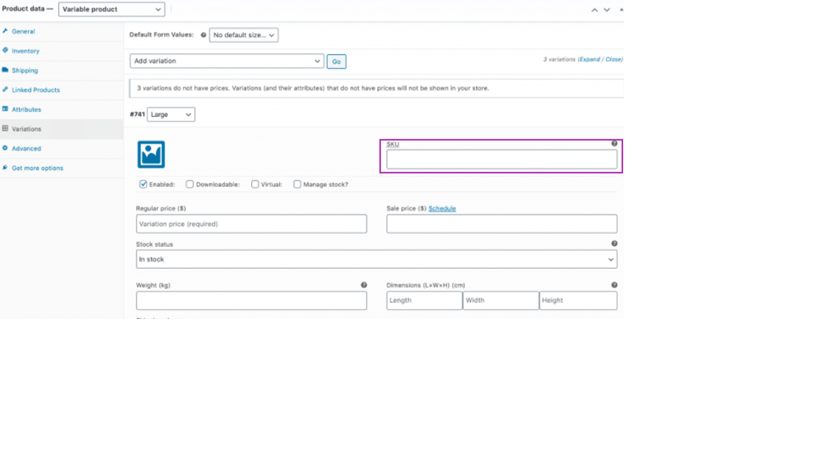
You also have the option to choose how you would want to price each of the product variants by specifying prices for each of them.
Step 4: Publishing your Variable Products
There is additional information you would wish to add to have a complete page such as price, image, taxes, just to mention a few. Having set up the Product variations according to your liking, you can proceed to publish your product page.
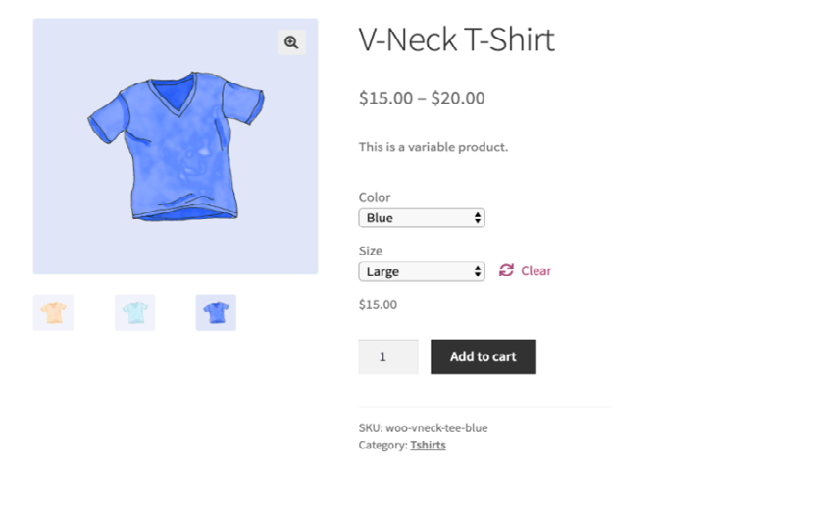
Product variations are meant to provide a good shopping experience for your customers and having learned the process of setting it up, nothing should stop you
Improving WooCommerce Checkout Page design for Conversions
The checkout page is the final destination for buyers, where all the designing and marketing efforts have to bring out the benefit for the merchant. The potential buyers fill the details, pay the money and finish the order. The process seems to be simple enough, but it involves a continuous effort of understanding user behavior and modifying the design accordingly.
The improvement of a WooCommerce checkout page depends on the specific business needs, how its target users react to an option, and what are the prevailing trends. For most of the business, the defined trends work perfectly fine, but for others, it may be useless.
For example, a common trend is to simplify the checkout by removing the extra fields. You can easily do so with plugins like WooCommerce checkout field editor. This pluginallows you to reduce some fields or replace them with easy-to-answer options.
Running an online store is quite different than a physical one. In a local brick and mortar store, you personally interact with the buyers, so you have an ample amount of time to convince them until they leave your shop. But, on the checkout page, you are unable to know why exactly a user is abandoning a cart. So, you have to keep on improving the user experience by trying and testing different options. Following are some of the valuable tips that may help you enhance the WooCommerce checkout page design for a higher conversion rate.
1. Create visual context
Visual context is a significant part of designing checkout for better conversions. Improve navigational help towards the call to action through appealing icons, images, and options. Make the users feel comfortable with the design so that they can easily fill billing and shipping details.
The visual form of content is more impressive and important than text. With a visual context, a user can easily distinguish each step of a checkout process. For example, displaying the processes with breadcrumbs can help them know the progress of checking out. You can unleash the power of visuals in a different context that can ultimately improve conversions.
2. Display checkout buttons at multiple positions
The core idea of a checkout design is to create ease for the users in finding the call to action. Ultimately, the users will have to take action. The users’ inability in finding a checkout button may increase cart abandonment rate. To serve them successfully close the deal, try to add call to action buttons at the top of the checkout page as well as the bottom.
Most online users are quite accustomedin finding a checkout button at the end of the page. But, displaying the same button on the top facilitates them to complete the order without scrolling down. The result is a swift and hassles free shopping experience.
3. Show credit card logos and security signs
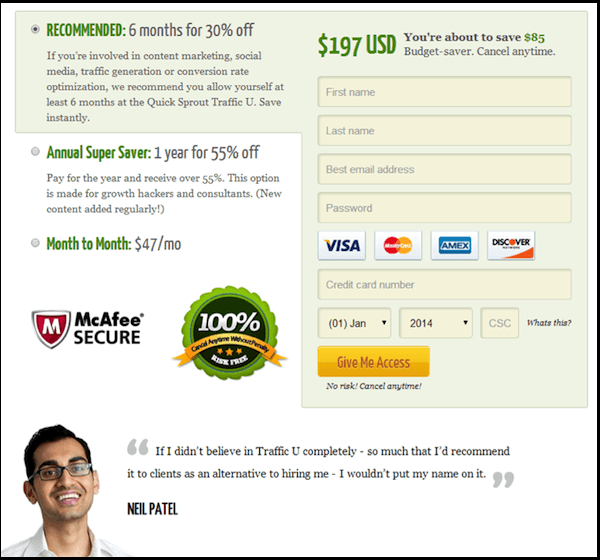 The online buyers are extra careful in sharing details to the eCommerce websites since most of them are not secure and trustworthy. To make them trust your web shop and make the purchases, display security seals on the checkout pages and logos of the payment options.
The online buyers are extra careful in sharing details to the eCommerce websites since most of them are not secure and trustworthy. To make them trust your web shop and make the purchases, display security seals on the checkout pages and logos of the payment options.
WooCommerce is a secure platform, but hackers are always in pursuit finding new ways to access your user data and avail and compromise their funds and privacy. You can strengthen the security by installing reliable extensions and SSL certificate, so the users know that they are browsing a safe and secure shopping platform.
The unavailability of payment gateways is also a barrier in getting higher conversions. Most online users either have restrictions on paying cross border fees or worried for the foreign exchange conversion. It may stop them from completing the transaction. To help them easily pay for your products, you can configure multiple payment gateways and display their logos on the checkout page.
4. Add continue shopping button
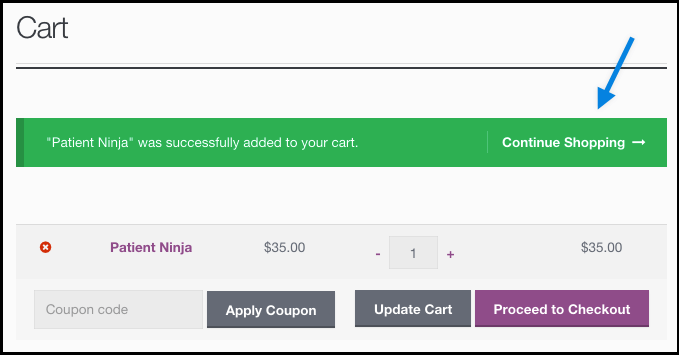
It is not uncommon that users spend a few moments for the final look at the checkout. They may add new products to the cart or miss adding a few they needed. This is most annoying when the this thought returns during the final stages of the checkout. Now, for them, going back means erasing the information they have already entered. Right there, add a ‘Continue Shopping’ button and help them buy anything else while keeping the selected products in the cart.
Adding a ‘continue shopping’ button gives them a chance to select more products without losing the data. For example, a user selects 2 shirts for kids. But, at the checkout page, he comes to know that he will have to incur shipping charges for his limited shopping. If he decides to wave off these charges by shopping for himself, he will need a ‘continue shopping’ button the most. Similar scenarios happen all the timewhere the customers needs a direct access to shopping page while retaining the cart and the entered information.
A pro is to use different colors for the checkout and Continue Shopping buttons. This will help users to distinguish the functionality of each button and can take the required action.
5. Make the user registration optional
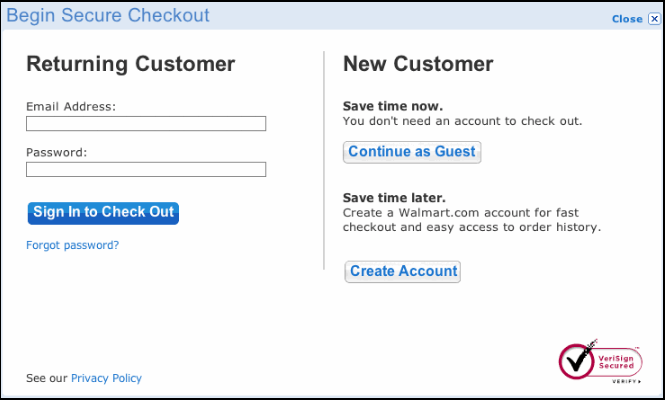
A user is not necessarily interested in your business, as most of them like to make purchases without signing up for an account. Prompting them to create an account before completing an order is a riskymaneuver. Make it a voluntary task to let them continue shopping either as a guest user or a registered one.
The first time visitors of your WooCommerce website may not trust you as much as a regular user. So, making the registration compulsory may prevent them from converting into loyal customers. Offer them to carry on shopping without sharing their personal details. Once they get a positive experience out of your checkout page they will come again to purchase for more and most likely register
The primary purpose of the checkout page is not getting users to sign up for registration. Make it as smooth and distraction free as you can, and the users will definitely return. Give your users the freedom to checkout as a guest or let them register as they please.
Conclusion
WooCommerce is getting famous for its simple anduser savvy interface. It has facilitated merchants to modify their store designs with simple plug-in installation. You can improve the design with visual context, remove the irrelevant fields and use minimalistic attributesto allow users continue shopping. Applying any feature or function to your WooCommerce checkout page requires a thorough understanding of the users and the calculated results after its implementation. You can surely try the above tips to enhance conversion ratio of your eCommerce website.
Author Bio:
Paul SImmons holds expertise in Ecommerce web design and development, and has successfully delivered projects in Magento, WordPress, Shopify, Woocommerce, Joomla and other CMS/shopping cart platforms. His work can be found on FMEAddons, a leading ecommerce web design and development agency. 7 years + experience in Magento, WP and custom work.
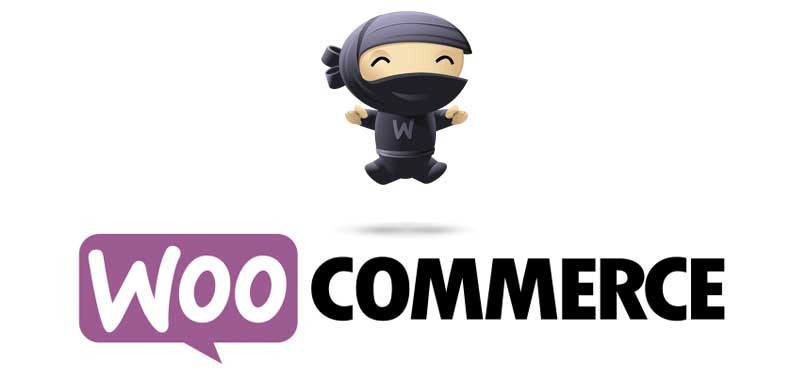
WooCommerce is a free plug-in or a functional extension for WordPress. It has been downloaded more than thirteen million times and has more than 37% of all online stores. WooCommerce is a famous WordPress plugin that is designed to convert the wordpress platform to e-commerce. When installed on a wordpress website, WooCommerce is used for functionality of the main product, order processing and shopping cart. WooCommerce can create a simple online store and sell a wide range of products and services that include physical goods, digital products, trading agents and membership. Basic software can work with e-commerce the main features of international customers, inventory, sales management, the calculation of shipping charges and coupons. The basic functionality of WooCommerce will be increased by more than three hundred extensions that can add additional features such as reservations, packages, products, structured products, EU and track assessments, customer documentation, declarations and guarantees, as well as a number of systems for sale Courses.
WordPress allows you to create an online store with the passage of time and minimal effort. But this statement is not required to do all that is a wordpress shop base with a minimum set of ecommerce features. No software e-commerce is ideal for any user or situation. For this reason, it is best to use a structured process to determine the ecommerce solution in order to determine which works best for your individual needs.
Do not just ask yourself what WooCommerce can do and help me. Instead as a way to start in the WooCommerce reviewing process, start to document your individual needs. Think functionality, accessibility, documentation, and support. Once you have this well-documented list, compare it with various solutions, whether WooCommerce will meet your needs.
Choose from WooCommerce’s vast set of e-commerce themes and hundreds more offered by WordPress and third-party developers. Personalize them by customize your theme. You can further customize these themes via built-in options. For instance, use drop-down menus and color pickers to change colors, and one-click buttons to change layouts and navigation. You can also add widgets and, if you are a little more tech-savvy, shortcodes and HTML/CSS.
There are many extensions available for woocommerce store. From accounting, analytics, payment processing to order fulfillment and many others, WooCommerce's huge library of free and paid extensions lets you put together different business apps and functions that work finest with your business.
Compared to other shopping cart plugins that strengthen you to use their own services or limit your back-end choices, WooCommerce vs shopify lets you better modernize your operations in a way that works for you, while giving you more organize over how you run your online store and business. Popular extensions include UPS and FedEx for shipping; PayPal, Amazon and 2Checkout payment processing; Xero and FreshBooks accounting software; and Zapier automation.
To give you even more options, WooCommerce works seamlessly with extensions and widgets offered by WordPress and third-party developers. These extensions give you a wide range of customization options, such as personalized deliveries, PDF invoices and packing slips, custom product and order numbers, Google Analytics integration, the ability to incorporate affiliate programs into the platform and more.