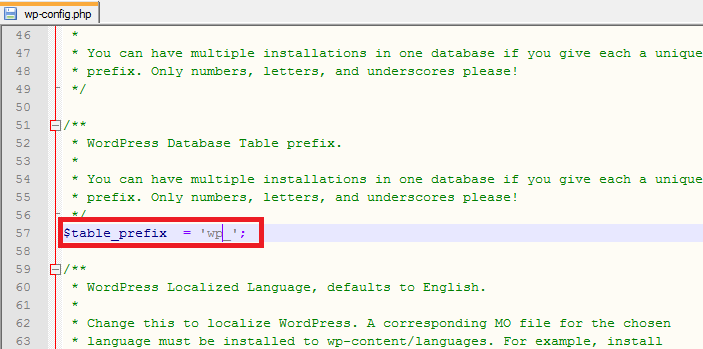WordPress is the most used open-source platform nowadays for any type of websites: whether it is blog, CMS or any other custom solution. WordPress is naturally based on PHP (among other languages), so, as a PHP developer I always make sure to cover/apply some tips for WordPress to make secure and speedup the site which I develop. In this WordPress tutorial you will find tips and tricks for securing WordPress and optimizing your WordPress blog.
This section will going to cover the tips related to securing your WordPress site. Tips includes protecting files, login restriction, WordPress admin restriction, database protection, etc.
Tip 1: Stay Updated
The most important tip for securing the self hosted WordPress websites is also the most obvious; WordPress provides updates with security fixes all of the time. When you get the notification in admin panel, don’t ignore it! It’s the single most effective way to secure your site from attacks, and yet so many people leave their site (and their client sites) un-updated for fear of breaking their themes and/or plugins.
Here’s the real tip though: If you themes and plugins don’t work with the latest version of WordPress, they’re probably not all that secure to begin.
Tip 2: Create Custom Secret Keys for Your wp-config.php File
All of the confidential details for your WordPress site are stored in the wp-config.php in your WordPress root directory. Secret keys are one of the bits of information stored in that file… so make sure you change the default secret keys to something else.
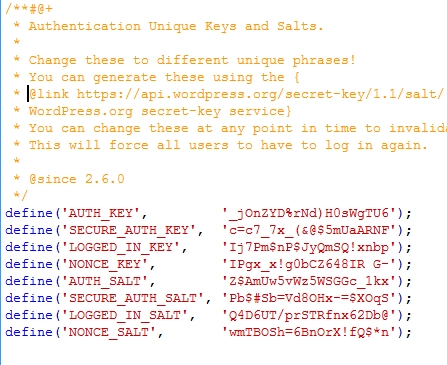
If you are not sure for what to place in the default values, go to this link, and it will generate the random keys for you.
Tip 3: Change the Database Prefix
A lot of the basic setup stuff for WordPress is the same across lots of sites… especially if you use a one-step install wizard through your webhost. This is super convenient, but lots of common setup values like, your database prefix(es), are known to hackers as a result. If you don’t change the database prefix, the table names of your site’s database are easily known to the person who trying to hack your site.
Tip 4: Protect Your wp-config.php File
As mentioned earlier, the wp-config.php file contains all the confidential details of your site. So it’s pretty important that you protect it at all costs. An easy way to protect this file is to simply place the following code in your .htaccess file on your server.
order allow,deny
deny from all
Tip 5: Protect Your .htaccess File
We can protect your wp-config.php file as mentioned above, but what about protecting the .htaccess file itself? Don’t worry, we can use the same .htaccess file to protect itself from being preyed upon. You just need to place below code in your .htaccess file.
order allow,deny
deny from all
Tip 6: Hide Your WordPress Version
Another good idea is to remove the generator meta for the WordPress. This meta shows the version of your WordPress site. If you have enabled the WordPress version, then hackers will know the security lacking of your website. If you absolutely can not update your WordPress version (tip #1), this is a good failsafe to at least hide the fact that you’re not on the most current version.
To do this you need to place below code in function.php of your active theme.
[php]
<Files .htaccess>
order allow,deny
deny from all
</Files>
[/php]
You can go one step further and additionally remove it from RSS feeds using this:
[php]
<Files .htaccess>
order allow,deny
deny from all
</Files>
[/php]
Tip 7: Install WordPress Security Scan Plugin
This is a good plugin which scans your WordPress installation and give the suggestion accordingly. This plugin will check for below things:
- Passwords
- File Permissions
- Database Security
- WordPress Admin protection
Download the plugin from here.
Tip 8: Limit The Number of Failed Login Attempts
This nice plugin can limit the number failed login attempts; Useful in case of someone is trying to guess your password manually or using a robot.
You can download plugin from here.
Tip 9: Ask Apache Password Protect
Here is one more good plugin provided by the Ask Apache. which gives you more control over your blog in terms of security.
You can protect your site with 401 authorization in easy steps. All these you can manage from the WordPress admin panel.
You can download this plugin from here.
Tip 10: Don’t Use “admin” As Your Username (and Pick Strong Passwords)
This one’s perhaps the easiest of them all – WordPress normally will setup your main admin account name as “admin”, so it’s usually the first username that hackers will try using. As of version 3.0 you can change this during the initial setup, but it’s easy to forget that you can go back and change it even if you setup your site before version 3.0. So, pick a new name other than admin
Additionally, picking strong passwords for all of the users on your blog (and your MySQL database) are fundamental ways to boost your security. Use the Strong Password Generator if you can’t come up with one on your own.
Tip 11: Last but not Least, Backup!
I have placed the backup as the last item here. but don’t consider it as a less important. Regular backup of your site will make you fill safer than any other above. There are several plugins available for WordPress which manage the backup for you.
Here are some free plugins for WordPress backup.
But if you are more serious about the backup for your blog then you should go with the paid solution.