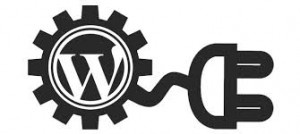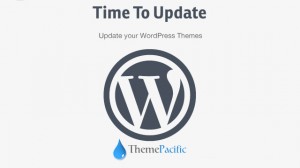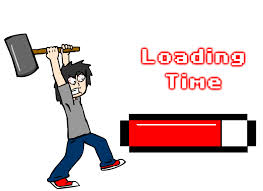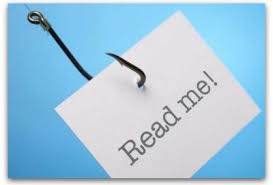With each passing year, more internet users rely on their mobile devices to find information. This means that every personal blogger and business with a website should pay attention to how their website comes across on mobile devices. For WordPress users, this is especially true as it is easy to forget about the layout of your website on mobile devices when focusing on how your WordPress website looks on your desktop. In order to make sure you reach as many visitors as possible, here are some tips for ensuring your WordPress website appeals to mobile users.
The Importance of Mobile Devices
To get an understanding of why your WordPress website needs to look great on mobile devices, it helps to understand the importance of mobile devices. The majority of consumers now use their mobile devices when searching for product information and for looking up company websites. Most of these users will immediately leave the website and search for a competitor if they are not happy with the layout or if the website takes too long to load. This is the main reason for ensuring a good user experience on your WordPress website for mobile visitors.
Use a Responsive WordPress Theme
The first tip to ensuring your WordPress website works well on all mobile devices is to use a responsive WordPress theme. This should not be hard, as a growing number of WordPress themes now use responsive web design. A responsive web design is simply a design that responds to screen sizes and adjusts the layout of your website accordingly. Sidebars are removed or positioned underneath your main content and features that only work on desktops are ignored.
Test Your WordPress Website on Mobile Devices
The next step is to actually view your WordPress website on mobile devices. If you have a mobile device, great, you can get started and have probably already visited your WordPress website on your mobile device. For those that do not own a mobile device, or wish to see how their website looks on other mobile devices and platforms, there are plenty of online resources available. In fact, there are even WordPress themes that allow you to view how your website will appear to mobile users. Additionally, you can search online for mobile device emulators. These emulators are free to use and let users type in a website address and view a simulated version of how that website will appear on a particular device.
Limit the Load Time of Your WordPress Website
The final tip is to limit the load time of your WordPress website. Whenever possible, use smaller file sizes for images and avoid using too many WordPress plugins. The quicker your website loads, the better the user experience for mobile visitors to your WordPress website.
Basically, start with a responsive WordPress theme. This will cover the majority of the issues associated with ensuring your website appeals to mobile users. Next, see for yourself firsthand how your website looks on mobile devices and do your best to limit the load time of your website. When you cover all of your bases, you can rest easy knowing that mobile users will get the most out of your WordPress website.
Switching to a WordPress installation from another blogging platform is possible thanks to the ability to import content to your WordPress site. In fact, WordPress offers support for importing content from the most major blogging platforms, including Google Blogger, Drupal, Posterous, Mambo, LiveJournal, and many more. If you are switching from another blogging platform to WordPress, then look over this guide to importing content from other blogging platforms to a WordPress website.
Determine if the WordPress Importer Supports your Blogging Platform
The first step in importing your content to WordPress is to find out if the blogging platform that you are currently using is supported by the WordPress Importer. Go to the WordPress dashboard and go to Tools. From there, click on Import. Here you will see a list of some of the more popular blogging platforms that are supported. This should include Google Blogger, Blogroll, LiveJournal, Tumblr, and a few others. If the blogging platform that you currently use is not listed, there should be a link to search the plugin directory to find an importer that will work.
Importing Your Blog
Once you find the importer for the blogging platform that you use start the importing process. The amount of time required will depend on the size of your existing blog. After the files have been uploaded to your WordPress installation, go through each of your posts and pages and ensure that all of your formatting was carried over. If you are unhappy with the end result, you may need to go through each post and make corrections. With most blogging platforms, WordPress should be able to a fairly good job of keeping the existing formatting in place.
Manually Copying
If you cannot find an importer for your existing blogging platform, you will need to manually copy all of your old posts and it may not be possible to carry over your existing comments. To do this, you will need to create each post and copy and paste your old posts into WordPress. This can be a lengthy process, depending on the size of your website.
Another option, if your blogging platform is not supported, is to download the full RSS feed of your blog. Since WordPress has an importer for importing blogs from RSS feeds, this may save you the time of needing to manually recreate every blog post from your old blog.
Specific Instructions for Importing Blogs
Some blogging platforms will require more steps during the importing process than others. For a detailed explanation of each step, visit WordPress.org and follow the instructions they provide for importing blogs from your specific blogging platform.
If you run into any issues during the importing or transfer of your existing blog to WordPress, visit WordPress.org and search through the support forums. There is a good chance that another user has had to deal with the same issue before. These forums are large and full of users seeking solutions to their problems. Since WordPress has been around for over a decade, it is likely that another user has had a similar problem and found a solution.
The use of plugins has had a large impact on the growth and success of WordPress. These plugins are what allow WordPress to be used for the creation of such a variety of websites. Originally created simply as a blogging platform, WordPress is now used by millions of businesses for ecommerce, content management systems, and a variety of other tasks, all thanks to the use of plugins. There are thousands upon thousands of plugins offering a large array of features that add to the functions available on a WordPress website. There are free plugins and there are paid plugins; though, no matter what you plan on using your WordPress website for, it is important to learn how to properly manage your WordPress plugins.
Evaluate Each Plugin before Installation
Before you install a WordPress plugin, take the time to research it. Consider what functionality it offers. Do you really need the features offered by this plugin? When you install a lot of plugins, you run the chance of slowing down your WordPress website. Most WordPress users will not even need to use plugins, other than a couple plugins to deal with spam from comments. If you think that you or your visitors will benefit from the installation of a WordPress plugin, then read any reviews of the plugin to ensure other users have successfully been able to use the plugin.
Finding WordPress Plugins
There are two main methods of finding quality WordPress plugins, other than browsing the internet. You can visit the Official WordPress Plugins Directly available at WordPress.org or you can search for WordPress plugins through your WordPress dashboard. To find WordPress plugins through your dashboard, go to the Plugins menu and click on Add New. Through your dashboard, you can also automatically install your plugins.
Installing WordPress Plugins
Whenever you install a new WordPress plugin, it is a good idea to back up your WordPress installation. WordPress includes basic back up features; though, there are also WordPress plugins that allow more thorough back up methods. Whichever method you choose, perform a backup before installing a new WordPress plugin. To automatically install a WordPress plugin, go the Plugins section of your dashboard and then click on Add New, as you did when searching for plugins. Find the plugin you wish to install and click Install Now. There will be a couple of prompts asking you if you wish to proceed. After the successful installation of a plugin it will ask if you wish to Activate Plugin.
There are also manual options for installing a WordPress plugin manually. This is also fairly simple and WordPress.org offers detailed instructions; though, if you are not familiar with website development, then stick to the automatic installation method.
Removing WordPress Plugins
When you are no longer using a WordPress plugin, you should deactivate it and then remove it from your installation of WordPress. Even plugins that you no longer use can eat up resources and slow down the load time of your website. After deactivating a WordPress plugin, most plugins can be removed; though, there are some WordPress plugins that must be removed manually.
Managing the plugins of your WordPress installation is important. Only install plugins that are necessary and that you have researched. Always back up your WordPress site before adding new plugins and remove plugins that you no longer use any more.
So you have installed WordPress for the first time and now you have no idea what to do next. Luckily, WordPress has been designed to be very user friendly. Before you start making changes to your settings and themes or posting articles it is a good idea to ensure you understand a little bit about this great blogging platform. Here are some tips for getting started with a new installation of WordPress.
Exploring Your WordPress Website
After you have installed WordPress for the first time, you should go ahead and log into your account using the username and password that you created. Upon logging in you will be directed to the Administration Screen, referred to as your Dashboard. From here, you can select different settings, create posts and pages, change your theme, customize your website, and manage plugins. Ignore all of these options for now and take a look at your WordPress website. By default, unless you already have a different WordPress theme installed, your WordPress website will be using the Twenty Fourteen theme. This basic theme will allow you to get a better understanding of how a WordPress website is set up. From the top of your dashboard, click on View Site and take a few minutes to explore this default setup.
Understanding the Dashboard
Once you have spent some time exploring the default website and understand how it is divided into pages and posts, go back to your dashboard. From here you will control your entire website. When you want to add, edit, or delete a post, go to Posts. Go through and click on each of the main Dashboard options and take a quick look at the various sub-menus and additional options available. After you quick look through, go to the Appearance screen. This is where you will go to change themes and customize the look of your WordPress website. If you have already found a theme or want to search for a new theme, then go ahead and do that now, before you make any other changes. There are thousands of fre themes available and for a price there are even premium themes that you can use.
With a theme that you plan on using installed, you can go through and make various changes to the look and layout of your WordPress website. Adjust colors, fonts, and backgrounds.
Using WordPress Plugins
The use of WordPress plugins is one of the reasons that WordPress has become so successful. There are thousands of plugins that offer a variety of support and additional features. There are plugins for backing up your WordPress website and plugins for adding features that your visitors will use. A mistake that many new users make is going overboard with plugins. Only install plugins if you have an actual need for them. If they do not serve a real purpose that your visitors will find useful, then do not install the plugin.
Before creating your first posts, spend however much time you need exploring all of the options available in the Dashboard. If you need further instructions, WordPress.org offers detailed explanations of every single option available. In the end, do not be scared to experiment with changes and settings. It is hard to ruin your installation of WordPress and many changes can be undone. Whenever you find yourself stuck, search WordPress.org or other forums for support and help. The WordPress community is large and full of helpful individuals.
When you use WordPress to create a website, there are two main options available. You can either use WordPress.com for the creation of a free website that is hosted through WordPress.com or you can use the WordPress software on your own hosting plan for the creation of your own WordPress website. Unless you are creating your own personal blog, using WordPress on your own hosting plan is advised, as it provides a more professional result. WordPress.com requires advertisements and limits the features available. When you are planning on creating a WordPress website, it is important to find a good website host for hosting your WordPress website.
Why Hosting is Important
There are hundreds of different companies out there that offering website hosting plans. These companies operate their own servers, from which websites are hosted. Some companies are able to provide faster load times than others, while some hosting companies have trouble keeping up with the demand and their websites suffer from lag time. Before you spend money on a website hosting plan for your WordPress website, read reviews and find out what other customers have to say. You want a hosting plan that does not have any bandwidth issues or suffer from downtime.
What a Website Host Requires to Run WordPress
Any quality website hosting company should have no problems handling your installation of WordPress. In order to run WordPress version 3.2 or later, the servers of the hosting company must use PHP version 5.2.4 or greater and MySQL version 5.0.15 or greater. If the host you are considering does not support these versions than you should start looking elsewhere. One final note on requirements is that the host you use should allow remote connections. This is necessary for many of the features provided by WordPress to work.
WordPress Auto Installation
These days, many hosting companies offer the automatic installation of WordPress. This feature is often advertised as WordPress Auto Install or WordPress One Click Installation. These methods allow you to easily setup WordPress without requiring any knowledge about how MySQL databases work. For those that have limited understanding of MySQL or how these hosting companies work, then choosing a hosting company that offers these simple installation options is a good idea.
WordPress Has Their Own Recommendations
If you visit WordPress.org, you will find that they have their own recommendations for website hosts that will have no problems supporting an installation of WordPress. The three hosts that they recommend are Bluehost, DreamHost, and Laughing Squid. This does not mean that these are the only companies you should consider, as there are dozens of other quality hosting companies that offer the same features and competitive pricing.
After you have reviewed all of these suggestions, take the time research each hosting company you are considering before making a decision. Ensure they can support an installation of WordPress and read any reviews form other customers that you can find to get a better idea of how they operate. Finally, make sure that the company that you choose for hosting your WordPress website offers reliable and quick customer support.
Even though WordPress has made the creation of new posts a simple process there are certain things to keep in mind that are easy to overlook. It is easy to simply create a handful of posts and hope for the best, whether you are creating a personal blog or operating a business blog. There are many common mistakes that are easy to avoid if you take the time to understand these best practices. When visitors notice these mistakes it can be off putting and lead to lower conversion rates. Before you fill your WordPress website with dozens of posts containing errors, take a look at this guide to best practices for creating WordPress posts.
Stick to Your Initial Message
If there is one rule to remember it is that you should always stick to your initial message. It is fairly easy to get off track when you are writing a post on a topic that you are care about or have a lot of knowledge with. When you get off topic, you will lose readers, as they may find it difficult to follow your train of thought. Always stick to the message that you are trying to get across. Whether you are providing a helpful guide or simply providing your opinion on a subject, stick to your subject.
Using Paragraphs and Headings
WordPress has provided the ability to easily separate your content into paragraphs and to add headings. When using the visual editor in WordPress, WordPress will automatically add the appropriate HTML tags to your paragraphs. Simply enter a new line at the end of a paragraph. Break your content up into paragraphs to make your content easier to read. No one is going to want to read one long paragraph. Next, be sure to use headings when dividing up your content. The title of your post, unless it is automatically inserted at the top of each post by your theme, should use an h1 tag for the header. From there, move on to the next level down, as you create your heading to separate subjects within a post. The use of paragraphs and headings are a simple way to make your content more readable.
Proper Grammar and Spelling
WordPress includes a basic spell checker that will detect most spelling errors and some grammatical errors. For additional help, there are WordPress plugins that provide grammar and spelling checks. Use these plugins to check your grammar and spelling before you publish your WordPress post. Another option is to use your favorite text editor, such as Microsoft Word, and take advantage of the spell checker and grammar correction provided. As a side note, when you are writing a professional posting, avoid using slang whenever possible.
These simple steps will help ensure a well written WordPress post; though, it does not stop there. Be sure to keep on writing as practice will help. Including pictures in your WordPress post is another way to help break up your content and provide an easier reading experience. One final note is that unless you understand HTML stick with the visual editor when typing your posts in WordPress. In the end, creating a WordPress post should be about providing helpful information and getting your point across clearly.
WordPress is known for the level of customization that you can perform with your websites. There are thousands of themes and plugins that provide most users with exactly what they are looking for. Despite this, there are times when it is necessary to edit the core files of a WordPress theme. For example, there may be certain styling options that are not available with the theme you are using or you have to add a function to the functions file. When you edit the core files of your WordPress theme, you need to be careful when updating your WordPress theme. There is a good chance that any changes you made will be overwritten during the update.
Backup Your WordPress Website
This should go without saying; though, it is possible to overlook this step. Whenever you update your WordPress theme, or any aspect of WordPress, you should backup your website. WordPress has their own backup options; however, some prefer to use a backup plugin to ensure everything is saved exactly the way it is. So, before updating your theme, perform a backup first.
Copy All Your Changes
After backing up your WordPress website, copy all of the code that was changed in the files of your WordPress theme. As you copy this code, make a note of which files they were included in. The easiest way to do this is to open a text editor and create a list of all of the files that you have changed. From there, underneath the name of each file that you edited, copy the code that was altered from that file. Save this text file somewhere where you will not lose it.
Update Your WordPress Theme
You are now ready to update your WordPress theme. Go through the standard process of updating your WordPress theme and while you are at check to see if there are any other updates that you need to perform. It is often a best practice to perform any necessary updates all at once. So, if you need to update your WordPress installation or any of your plugins, do so now.
Start Entering Your Custom Code
With your WordPress theme updated, find the files that you had previously edited. Going through the text file that you saved, enter the code into your core WordPress theme files one at a time. Save each file when finished and follow this procedure until you have entered all of your custom code.
Test Your WordPress Website
Hopefully, everything worked correctly and all of your updates were successful. Test your WordPress website and ensure that your custom coding is still intact. In general, you should not run into any problems; though, there are occasions where the update to your WordPress theme will include changes that affect your custom code. If this is the case, or you run into any other errors, revert back to the version of your website that you backed up and perform the updates again. When this happens, you will need to look into other ways to provide the customization that you originally added. WordPress is very flexible and with the update to your theme, they may have included an easier way to take care of the customization you are hoping for.
Whether you have already created a website or are planning on creating a website, there are many reasons for using WordPress. While WordPress started off as a blogging platform, it has evolved into a full content management system. Major companies and brands are now using WordPress for their websites. Just look at the numbers and you will see the impact that WordPress has had. Currently, there are over 60 million websites that are built with WordPress, which comes out to around one out of every six websites. So, before you spend thousands of dollars for a web developer to create a website for your small business or get your blog started, read about the benefits of using WordPress.
Plenty of Free Resources
First and foremost, WordPress itself is free to use. Of course, this does not include the cost of domain name and website hosting; though, for a platform that allows you to easily create a website free is always a good thing. Whether you create your WordPress website yourself or turn to a development company, you will end up saving money. Not only is the actual software free to use, but there are plenty of free resources connected to WordPress. From WordPress themes to plugins, there are many free alternatives for those that want to save money.
Ease of Use
After moving beyond the money you will save comes the ease of use. WordPress is relatively simple to use, from installation to website creation to website management. Depending on where you get your website hosting through, they may even have one-click installation for WordPress. Once the installation process is complete, most users will find creating a website is not very difficult. There are thousands of themes to choose from that will define the layout and overall look of your WordPress website, and many of the best are within our packages. WordPress has a well-designed dashboard that is very simple to use. Even a child should be able to browse through the available options on the dashboard.
There is Help Available
If at any point you run into trouble with your WordPress website, there is always help available. The WordPress community is large and very active. No matter what issue you are having, you will probably be able to find an answer through the WordPress forum or through websites dedicated to providing help and support. While there is no direct support from WordPress, these communities should be able to help with most issues. Additionally, there are many web development companies that specialize in WordPress websites. Services from these companies is often more affordable than similar services for custom built websites.
WordPress Can Do Anything
When compared to custom built websites by large web development companies, there is nothing that WordPress cannot do. Your only limit lies with the available plugins and themes. If you discover that there is not a plugin that provides the feature you are looking for, as mentioned, there are thousands of companies that specialize in WordPress websites.
Do you have multiple WordPress websites or are you planning on creating multiple WordPress websites? If you answered yes to either of these, then you may want to consider setting up a WordPress Multisite Network. Managing multiple installations of WordPress can be time consuming and create a lot of headaches if there are certain aspects that carry over across multiple sites, such as users, themes, plugins, and additional features. For those looking to streamline their management of WordPress websites, learn about the benefits of setting up a WordPress Multisite Network.
What is WordPress Multisite?
WordPress Multisite is a feature available for WordPress users that makes managing multiple WordPress websites a much simpler process. Even if you have already setup a WordPress website, you can switch WordPress Multisite; though, you should backup your website before switching to WordPress Multisite. When you use WordPress Multisite, you can perform updates all at once. This is great if all of your websites share any plugins or use the same theme. Instead of going through each website and performing the update, you only need to do it once. This will cut down on the time required to manage each installation of WordPress. Companies that have plugins or themes that require regular updates will find this especially useful.
As the Super Admin, you will have access to the Network Admin Screen. This is the location from which you can make changes to the sites, add users, perform updates, and handle other tasks. The Super Admin is WordPress user role that is only created when WordPress Multisite is being used.
WordPress Websites Will Load Quicker
When compared to hosting a group of separate WordPress websites, using WordPress Multisite will result in quicker load times. This is due to the fact that you are only using a single installation of WordPress to handle all of the processes required in loading a WordPress website. An installation of WordPress uses a certain amount of resources on the server from which your host your websites. Basically, if you have a dozen WordPress websites, all with separate installations of WordPress, you will be using almost a dozen times the amount of bandwidth and server resources as a dozen websites managed by a WordPress Multisite installation.
Easily Manage Users
Managing users across multiple websites is also made easier with WordPress Multisite. If you have a group of websites that are all part of the same corporate or business network, then there may be certain users that need different user roles and privileges on different websites. A user might need to be an editor on one website and a contributor on another. Without WordPress Multisite, you would need to create two separate users, managing passwords and logins separately.
Save Time and Money
All of these benefits add up to a reduction in the time required to manage users and WordPress features. For most businesses, time is money. Therefore, WordPress Multisite can be a money saving option for those that handle more than website. Whether you create websites for others or manage a group of websites for a business, consider switching to WordPress Multisite if you are going to be dealing with more than one or two WordPress websites.
WordPress is a wonderful platform for blogging; whether you are an individual or operate a small business. Once you have your WordPress website created you will probably start creating posts. These posts are used to reach more people and increase the amount of traffic to your website. Creating posts for your WordPress website is a simple process; however, many people do not truly understand the basics of creating a WordPress post. Before you clutter your WordPress website with a handful of random posts that provide no real value to your website, look over these tips for creating a great WordPress post.
Focus on Content
First and foremost is the actual content of your WordPress post. Start by considering what message you are trying to get across. Every post should have a focus and you should stick to this message as much as possible. Search engines look for relevant content when an internet user performs a search for a specific keyword. Instead of making sure you include your target keyword in every other sentence, focus on your content first then consider whether or not you need to adjust your usage of keywords. This makes your content more readable and more helpful to those that visit your website.
Pay Attention to Word Count
Another area where many WordPress users make a mistake when creating posts is with the length of their posts. Your posts should typically contain at least 350 words of actual content. If you do not have enough to say to create 350 words, then you probably do not need to create a post. Save those short messages for your social media posting, such as on Facebook or Google Plus. Also, avoid writing too long a post. Most visitors will not spend the time required to read 2000 words on a single topic. If your post starts to reach that length, consider dividing it into two or more posts. Not only will this make it easier for readers to read your entire post, it may keep them coming back for additional content.
Make Proper Use of Images
Whenever you create a post, include an image. Somewhere in your post, you should try to include at least one relevant image. There are many ways to find free images online, such as using search engines to find public domain images or by visiting websites that provide public domain images. Placing images inside your post helps break up the content, which will make your web page easier on the eyes. Also, when you include an image, be sure to include a relevant keyword or description in the Alt tag of the image. With WordPress, when you add an image, there is a section for entering text that will be placed inside the Alt tag. Search engines include these tags when determining search engine rankings and the relevance of your post to a specific search term.
Final Tips
If you pay attention to those three points, you will already be creating better posts than a good percentage of other websites. Finally, create a captivating title for your post. Avoid using a title that is only a word or two in length. Instead, aim for anywhere from six to twelve words in length for your title. Follow these simple steps and start posting on a regular basis to begin increasing traffic to your WordPress website.