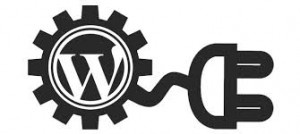Are you interested in learning how to make money from your WordPress site? There are hundreds of ways to make money from a website. From small businesses to personal bloggers, monetizing a WordPress site is the main goal of many website owners. There are a number of ways to generate money from your website, including affiliate marketing, advertisements, and selling products or services. For those looking to earn some money from their website, learn how to monetize your WordPress site.
The first step is to think about the purpose of your website. If you are a business and you sell products or services, then advertising those items is only natural. On the opposite end, if you are blogging or creating a personal site where you are not offering products or services then advertisements and affiliate marketing would make sense. The type of website you manage will directly impact which options you should consider when monetizing your WordPress site. The main methods of monetizing a website include:
Selling Products and Services
Advertisements
Affiliate Marketing
Subscriptions
You can use just a single method or all of the above when monetizing your WordPress site. The main thing to consider is how useful your visitors will find the methods you include.
Selling Products and Services
WordPress is a great platform for small businesses offering products or services. From crafts to professional services, there are many ways to sell products through your WordPress site. If you do plan on offering services or products through your website, then you may want to consider using a WordPress ecommerce plugin or a WordPress theme that already has ecommerce functionality. Using a plugin or theme that is designed for ecommerce will make cataloging inventory easier and allow you to track sales and orders.
Advertisements
Advertisements are everywhere and while they can be annoying to users if they are used and placed correctly on your website then instead of becoming a distraction they can actually add the user experience. There are many ways to include advertisements on your website, including Google AdSense and other contextual advertising sources. Another option is to sell ad space; though, you will need to have a high amount of regular traffic in order to be able to effectively sell your ad space. Without a lot of visitors there is no reason for another website to pay for ad space on your site.
Affiliate Marketing
There are several different approaches to affiliate marketing. For those that do not know what affiliate marketing is, it is based around the idea of promoting a product from another source and then collecting a commission when a user follows the link to the product from your page and makes a purchase. Some people will simply use affiliate marketing in the same manner as advertising by placing ads around their site. Others will devote an entire post to explaining or reviewing a particular product.
Subscriptions
If there is a lot of content on your website and you would like to make some it restricted to members only, then you could earn some money through subscriptions or memberships. This is great for websites that offer valuable and in-depth tutorials or guides. You could provide certain tutorials to all users and then restrict the complete guides to paid members.
However you choose to monetize your WordPress site, make sure you still provide a pleasing user experience to visitors. Do not distract them with too many ads or other offers. Consider all your options before making a final decision.
When you first install WordPress you will notice that there are a couple of plugins that are already installed. These default plugins have been included by the makers of WordPress for a reason; though, this does not mean that you need to keep them installed. The same goes for the default theme, entitled Twenty Fourteen. Before you decide to keep or remove these plugins or the default theme, it may help to have an understanding of each item. Keep reading to discover the benefits and drawbacks of using these default WordPress settings.
The Default Plugins
The two plugins that are installed as part of a new installation of WordPress are Akismet and Hello Dolly. Let us start with Hello Dolly. I believe that perhaps this plugin is simply included to provide users with their first introduction to a plugin. This plugin serves no real purpose, other than to display a random lyric from the song ‘Hello, Dolly’ by Louis Armstrong in the upper right corner of your Administration dashboard. That is literally all this plugin does. While it does not provide a useful feature, it is also so small that it will not affect the performance of your WordPress website, especially for visitors as they will not see these random lyrics.
The other default plugin is Akismet. A lightweight plugin that does not affect the user experience of visitors to your website, Akismet is a spam guard for your comments. Working with the existing WordPress comment system, Akismet does a more thorough job of checking for spam from comments left on your blog. Akismet will flag spam and allow you to decide whether to delete it or approve the comment.
Neither of these plugins will have any effect on the performance of your WordPress website. The intention of both plugins is to provide a feature only noticeable by the Administrators of the website. While Hello Dolly has no purpose, Akismet at least provides a more thorough protection against spam in your comments.
Twenty Fourteen
WordPress has always been released with a default theme. Currently, the default theme is Twenty Fourteen. Like many other WordPress themes that are out there, this one uses a responsive design. This means that your website will look perfect on all devices even smart phones. With Twenty Fourteen, you can display your recent posts on your homepage either in a grid or in a slider. There are plenty of options for altering the appearance of your website and three widget areas for adding additional features or features from plugins. This is definitely one of the better free WordPress themes available. Unless you are looking for a specific look that you cannot achieve with this theme, there is no reason to switch to something else. A solid theme with responsive design, it is easy to see why this is the default theme.
Whether you choose to remove any of these default options or use them is up to you; though, there are mostly included because WordPress feels that users will find them useful. Hello Dolly is entertaining and does not eat up any resources. Akismet is a powerful spam protector. Finally, Twenty Fourteen is a suitable theme for most WordPress websites. As always, remember to take time considering your options before switching to a new theme or installing new plugins.
Have you been searching for a way to add a smooth slideshow to your WordPress website? Displaying images on your WordPress website is one thing, being able to have them displayed in a cool slider is another. There are a lot of different plugins out there that claim to offer a simple to use slider for displaying images or posts on your WordPress website; though, many of these are poorly designed and require more work than they are worth. To eliminate the time needed to thoroughly test each slideshow plugin, use this list of the top slideshow plugins for WordPress to pick the one for you.
FlexSlider
Designed by WooThemes, FlexSlider uses a minimalist design for a range of different sliders. Choose from a basic slider, video slider, or carousel slider. Setting up FlexSlider requires some knowledge of HTML coding; though, the instructions are easy enough to follow that anyone should be able to figure it out. Once everything is setup, you will find this plugin easy to use and enjoy the simple sliders that it produces. WooThemes also offers a premium version called WooSlider that provides additional options and functionality.
Meta Slider
The Meta Slider plugin is actually a combination of different sliders. When you use Meta Slider, you can choose between four different sliders, including Flex Slider and Nivo Slider. After the plugin is installed you can simply upload your images and then select which slider you plan on using. The plugin will provide you with short code that can be used anywhere on your WordPress website. Like many other WordPress plugins, this plugin is free; though, there is a premium option with added features.
Smooth Slider
Smooth Slider has been a popular choice for a while now. With Smooth Slider, you can display images or content inside your slides. Adjust the background and speed of transitions when setting the options. Use this plugin to create a recent posts slider, category slider, and other custom sliders. Short code is provided for using these sliders wherever you wish on your WordPress website.
Easing Slider Lite
Easing Slider Lite is one of the most downloaded slider plugins for WordPress. This is a lightweight plugin, which means it will not slow down your website. Easing Slider Lite includes the ability to set the duration of your slides, the size of your slider, and whether you would like to allow your slider to be responsive and automatically adjust its width depending on screen sizes. The only down side to this plugin is that you can only create a single slider. If you want to create more than one slider, you will need another plugin.
This is just a sampling of some of the quality WordPress plugins for adding sliders to your website. There are plenty of others out there; however, you should always check the rating of any plugin you plan on installing by searching for it on WordPress.org. In addition to using plugins for creating sliders, there are also quite a few WordPress themes that include their own built in slider functionality.
Displaying RSS feeds on your WordPress website is a great way to provide your visitors with handy links to other useful information. Use RSS feeds from other sites to display news or recent articles covering the same topics as your blog or website. No matter how you intend to use RSS feeds, the first step is finding a useful plugin from WordPress for displaying these feeds. Luckily, there is a number of quality plugins designed specifically for this purpose. Here are the best WordPress plugins for RSS feeds.
NewsBoard
The first plugin to mention is NewsBoard. This is a simple to use WordPress plugin that provides a widget for displaying excerpts from posts. You can use your own posts or add an RSS feed from another website. NewsBoard has an attractive width that will grab the featured image, title, and date of the most recent posts from an RSS feed and then display them inside an attractive widget. There are plenty of customization options, including the ability to adjust colors, heights, width, and other settings. With the included shortcode, you can place your NewsBoard widget anywhere on your WordPress website. This plugin works well; though, it will only appeal to those that specifically want the RSS feeds displayed inside of a widget.
WP RSS Aggregator
One of the most used WordPress plugins for displaying RSS and Atom feeds, the WP RSS Aggregator allows you to display excerpts from feeds directly on your WordPress website. Grab RSS feeds from multiple websites and combine them into one list. Aggregate RSS feeds from more than one website. Some of the settings include the ability to set a time for importing RSS feeds, choose what information is displayed, select how the links will open, set the date format, and export your feed sources as a custom RSS feed. Also, videos from YouTube, Vimeo, and DailyMotion will all open directly from the list. How you display your list from the RSS feeds is up to you, with a variety of display options.
RSS Feed Parser Pearlbells
The first two WordPress plugins provide a lot of customization, which some users find difficult to understand or learn how to deal with. For a simpler approach to displaying links generated by RSS feeds on your WordPress website, take a look at RSS Feed Parser Pearlbells. This simple RSS feed plugin will grab the data from the RSS feeds that you input and provide a list of excerpts. There are several basic settings, including height and colors; though, the makers have purposely kept this plugin easy to use. Adjust the display however you wish and then add your list to any page or post on your WordPress website.
RSS feed aggregators allow you to offer headlines anywhere on your website. As seen on major news and entertainment websites, these plugins will take the most recent articles from websites that you select and display them as excerpts in a list of headlines. Each excerpt links to the original article. Using one of these WordPress plugins will provide some additional information on your website that your visitors may find helpful. Choose topics related to the topics covered by your blog to offer great secondary information to your guests.
Have you been struggling trying to decide between different responsive WordPress themes? With thousands of WordPress themes available it can be difficult to make the final decision as to which theme you want to use. For the past couple of years, everyone has been told to look for themes that use responsive design. This ensures that your website will look great on all devices. Whether a visitor is viewing your website on a mobile device or on their home computer, they should not have any difficulties reading your content. With this in mind, the majority of new WordPress themes are being created using a responsive design. To help you select the WordPress theme that will best suit your needs, look over this list of the greatest WordPress themes with responsive design.
Twenty Fourteen
There is a good chance you have at least seen this theme in action at least once, as it is the current default theme for WordPress. Everyone that installs WordPress has Twenty Fourteen installed as their theme by default, until they install a new theme. There is a reason this theme is set as the default – it is actually a great WordPress theme and it uses responsive design. There are several theme options and Twenty Fourteen has been thoroughly tested to ensure there are no bugs.
Gather Responsive WordPress Theme
The first entry in this list of best WordPress themes with responsive design is the Gather Responsive WordPress Theme. This theme has kept everything simple and includes ecommerce functionality which is handled through the WooCommerce WordPress plugin. The makers have added several features to help this theme standout, including a touch swipe slider and a variety of customization options. Adjust the colors of your website, background images and colors, and logos. Gather Responsive WordPress Theme is a premium theme; though the price is comparable to other premium WordPress themes.
Customizr
Customizr is a free WordPress theme that uses responsive design to create well laid out sites. This theme would work well for most small businesses. The basic features include a responsive slider and a variety of skins to choose to from. The main advantage of this theme is the customization. Whether you are familiar with CSS or not, you should have no problems editing the look of your WordPress website using Customizr. For those that do know how to style a website with CSS, there is a custom CSS panel and developer tools. For a free theme, this package packs a lot of customization options.
InterStellar
The free InterStellar theme is perfect for artists, bands, and anyone else in need of a simple portfolio layout. The focus of InterStellar is on providing a clean design. There are some basic customizations options, such as changing the color scheme or add a logo. With InterStellar, you can easily manage your portfolio and proudly display your work.
While this is just a small sampling of the many WordPress theme available that use responsive web design, these are some of the best available. Other than Gather Responsive WordPress Theme, all of the themes listed are free. For those with some spending money, a premium theme package from us will provide certain features that you cannot get with a free theme. Get a package with us and see why we have the best themes.
A major part of operating a blog using WordPress is dealing with comments. WordPress has a comment system that works fine. While there is technically nothing wrong with this comment system, you may prefer some added functionality or usefulness from your comment system. For example, you may want to integrate a Facebook comment system or allow users to sign in using profiles from other social media websites. If you are interested in improving your comment system, then be sure to take a look at each of these three top WordPress plugins for a better comment system.
Jetpack WordPress Plugin
Jetpack is a featured WordPress plugin and is the most used plugin related to the comments system. Jetpack offers a few improvements over the basic commenting system, including allowing your visitors to leave a comment by logging into Facebook, Twitter, or Google+, in addition to leaving a comment through the standard WordPress setup. Some of the additional features of Jetpack include spam detection and threaded comments. If you are happy with the current commenting system but would like to offer users the ability to leave a comment by logging into their favorite social media platform, then go ahead and install Jetpack.
The Disqus Plugin
If you spend any amount of time online then you have probably seen the Disqus comment system in action. It is used by many websites and is one of the most used commenting systems outside of WordPress. Disqus does not need to be used on WordPress websites and it can be seen as the comment system on many major websites. One of the reasons that it is so popular is that users can sign in using a variety of different login options, including the use of social media profiles. Using the Disqus platform offers a more streamlined commenting system. When you use the Disqus plugin for comments, be aware that moderating is handled through the Disqus website and not through your installation of WordPress.
Facebook Comments Plugin
The Facebook Comments Plugin for WordPress will allow you to replace your existing comment system with a comment system based off of the appearance of Facebook that requires users to login using their Facebook account. As the majority of internet users have Facebook, many WordPress users have decided to switch to this plugin. Using Facebook to handle comments will free up some time, as you do not have to worry about moderating the comments. Facebook already uses certain spam filters to check comments. The only down side to this plugin is that users have to have a Facebook account to leave a comment.
If you are not happy with the basic comment system from WordPress, then consider using one of these three plugins. The Jetpack plugin by WordPress uses the same comment system but with the addition of allowing users to sign in through their favorite social media platform. The Disqus plugin replaces the WordPress comment system with the streamlined Disqus platform. For the simplest approach, the Facebook Comments plugin requires users to log in through Facebook and provides a comment system that is handled through the Facebook servers. Consider each of these plugins carefully if you plan on upgrading your comment system on your WordPress website.
From the installation of WordPress plugins to the writing of content, less is more. There are many ways in which you can provide too much of a good thing on your WordPress website. Your end goal should always be to provide a good user experience to your visitors. In order to prevent turning visitors away from your WordPress website, here are some basic concepts for making sure that you do not overwhelm visitors or in some other way send them away from your website.
When looking at a website, there is primary content and supplemental content. Your primary content is your actual post. Your supplemental content is additional links, sidebar widgets, and advertisements. With that in mind, follow this simple advice.
Planning Your Sidebar and Widgets
It can be tempting to fill your sidebar and other areas of your WordPress website with a variety of cool widgets. There are widgets for providing of features. While these widgets can look cool or provide a nifty feature they can also distract visitors from your main content. Limit your use of widgets that provide neat features and try to incorporate widgets that offer helpful navigation, such as blog archive widgets, page and post link widgets, or a widget containing tags from your posts.
Avoid Using Too Many Advertisements
This tip can almost go hand in hand with the previous tip. In addition to limiting the number of widgets you place in your sidebar, you should also limit your overall usage of advertisements, such as ads from Google Adsense. You never want to outweigh your main content with advertisements. A general rule of thumb is that you should only provide one advertisement in the first third of a webpage. This means that if you place an advertisement above your header, then place any sidebar advertisements further down the page or even place them in your footer.
Watch Your Word Count
When you are writing a post, it may help to limit your word count. Most visitors are looking for information that they can quickly devour. The majority of blog posts are between 500 and 800 words. When you notice that you are exceeding this then consider dividing your content into multiple posts. For example, if you write over a thousand words, then perhaps your content would best be served as two separate blog posts. This can also help with search engine rankings, as you are increasing the number of helpful posts on your website.
In closing, simplicity can go a long way. Too many distractions can take away from your overall message and turn off visitors. Watch your usage of widgets, plugins, and advertisements. Also, keep an eye on the word count of your posts. Remember that the first thing a visitor should see when opening a blog post is your actual blog post and not a bunch of additional content. Keep your supplemental content to the sides and the most important widgets towards the top with advertisements and nifty features towards the bottom.
WordPress plugins are one of the main reasons for the success of this incredible blogging platform. The number of websites that rely on WordPress continues to grow and the available plugins also increase in number. While these great plugins that provide additional features can add functionality that you or your visitors find helpful, it is always a smart idea to carefully plan which WordPress plugins you are going to use. With that in mind, here are the top five WordPress plugins that ever WordPress user should consider adding to their website.
Limiting Usage of Plugins
Before listing these five helpful WordPress plugins, it should be noted that you should always try to limit the number of WordPress plugins that you add to your website. The more WordPress plugins that you use, the longer it can take for your website to load. Whenever you plan on adding a WordPress plugin always make sure that it provides a feature that your website really needs.
WordPress SEO by Yoast
The first WordPress plugin on this list is probably one of the most popular and widely used. WordPress SEO by Yoast makes it easy to ensure your WordPress website uses proper SEO. This WordPress plugin allows you to choose a specific keyword or keyword phrase for each post or page that you create. As you type your post, this WordPress plugin will keep track of how often the keyword is used and at what percentage. Additionally, this plugin tracks your usage of the keyword in the title and description of each post and page. With the WordPress SEO by Yoast plugin, search engine optimization for WordPress sites has never been easier.
Contact Form 7
Contact forms are more professional than simply listing your email address. Allow visitors to easily get in touch with you with the Contact Form 7 plugin. There are a lot of other Contact Form plugins available; though, the Contact Form 7 is both easy to use and provides the ability to customize your contact forms however you see fit.
Akismet
Next on this list is Akismet. Akismet is included with each installation of WordPress; though, you have to activate it first. This plugin will automatically check each comment that your website receives and help determine whether or not the comment is spam. A small and useful plugin, keep Akismet installed on your WordPress site.
Jetpack
Jetpack is another free WordPress plugin and provides a whole list of features that were originally offered on WordPress.com websites. Now, Jetpack is available for self-hosted WordPress sites. This plugin includes stats inside your dashboard, easy embedding of media, site usage activity logs, social media integration, and many more features. In fact, there are so many features that it would take an entire post just to list them.
Wordfence Security
The last WordPress plugin listed is Wordfence Security. This plugin provides both security and caching features. On the security side, Wordfence Security scans your website and checks for viruses. Additional security includes real time blocking of malicious attacks; though, the caching aspect of Wordfence Security is what sets this plugin apart from other security plugins. Using a caching plugin will increase the speed of your WordPress website and Wordfence security claims it can make your website load up to 50 times faster.
These are all incredible WordPress plugins that every WordPress user should consider using. Remember, carefully consider each plugin that you wish to install.
WordPress is an open source blogging platform. Since it is open source, the makers of WordPress do not provide direct support for users. This should not affect your decision as to whether or not you plan on using WordPress for the creation of your website as there are still plenty of resources available for dealing with any WordPress related issue you encounter. From the WordPress Support Forum to online communities and individual WordPress developers, there is a never ending amount of help available. When you find yourself dealing with a serious issue that you cannot solve on your own, do not despair, there is help out there. Keep reading to discover how to get support for WordPress related issues.
Using the WordPress Support Forum
Your first stop for any WordPress problem should be the WordPress support forum. WordPress was first released in May of 2003, which means that the support forum is over ten years in the making. Tens of thousands of questions have been asked on this forum and the majority of the user submitted problems get resolved. When you go to the WordPress support forum, before you consider posting your own problem, start by searching the support forum. Summarize your problem in one or two keywords and search the forum for similar problems.
Posting a Question on the WordPress Support Forum
If you cannot find an answer to your problem in the WordPress Support Forum then you may need to post your own question. In order to help ensure your question is answered as quickly as possible, follow some basic guidelines for posting questions. Start with the title for your forum posting. A descriptive title will help those that want to answer issues in the forum notice your question. Do not simply state “Help, I am stuck.” Mention the exact the problem you are having in a short and descriptive sentence, when creating a title. Next, explain your problem as simply as possible in the body of your post. Include specifics, such as the current version of WordPress you have installed, what theme you are currently using, and any changes you may have recently made to your website. Also, include a link to specific webpage where others can view this problem firsthand, unless the problem is related to a feature that is only accessible via the admin screen. Finally, post your question to the correct forum area. There are many topics, so take a moment to find the WordPress forum topic that your question belongs in.
Dealing with Plugin and Theme Problems
When dealing with an issue directly related to a plugin or WordPress theme, visit the website of the person or group that developed the plugin or theme. There is a good chance that they have their own FAQ that covers the most common problems with their software. Additionally, they may offer their own support, especially if this software is a premium plugin or premium theme.
In addition to using the WordPress Support Forum and finding help directly through the makers of plugins and themes, there are thousands of individuals and small businesses that would be glad to help you with your WordPress problem. While many of these groups will charge a fee for fixing your problem, sometimes it pays to allow experts to solve your issue. Start with the WordPress support forums, move on to the WordPress developers, and when all else fails – seek professional expertise.
If you have used WordPress for any length of time then you may have encountered a blank WordPress Admin screen before. There are many reasons why this can occur and it is always a scary situation. You go to log into your WordPress website and are presented with a blank screen or you visit your WordPress website and everything is blank. When this happens, take a breath and relax as there is probably a simple reason this occurring. Before you remove your entire installation of WordPress and restore your website from your last back up, go over these suggestions for how to deal with a blank WordPress admin screen.
Consider Your Last Changes
The first step in dealing with a blank WordPress Admin screen is considering the last items that you changed. If you have recently added or updated a WordPress plugin, this could be the issue. Also, there is a chance that an update to your WordPress theme is the cause of the problem.
If the last item that you changed on your WordPress website before encountering this error was adding or updating a WordPress plugin, then you should start by deactivating your plugins. When you cannot login into your WordPress installation, then you will have to access your WordPress files via FTP on your hosting account. Navigate to the installation of your WordPress website on your hosting account and located the folder called wp-content/plugins. This is your plugin folder. Rename this folder to something else, such as old_plugins, as doing so will deactivate all of your plugins. Try logging into your WordPress admin screen again as see if you can login. If you are able to login, then one at a time, reactivate your plugins and log back out. Each time you log back in without any problems, you can rule out a plugin. After doing this, you still cannot log into your Admin screen then the cause of the problem is probably not related to your plugins.
Deactivating a WordPress theme can be accomplished using a similar method to the one described above. Navigate to your WordPress theme via your hosting account. Go to wp-content/themes/ and find your theme’s folder. Rename this folder something else and try logging back into your admin screen.
Dealing with a Corrupted .htaccess File
When the cause of the problem is not related to either a WordPress plugin or your theme, the next most likely culprit is your .htaccess file. Using the same method as before, find your .htaccess file and rename it .htaccess_old. Try logging back into your WordPress administration screen. If you still cannot access your dashboard, then you may have a more serious problem on your hands.
If you have hired a company to create a WordPress theme, plugin, or another added feature, they may have some additional steps that you can try. Other than that, you best hope is to complete a restoration of your installation from a previous backup. At this point, when all other possibilities are ruled out, then it is time to restore your WordPress installation from your last backup. Follow the standard procedures from deleting your current installation of WordPress and backing up your entire website from the back up that you last saved.