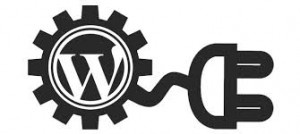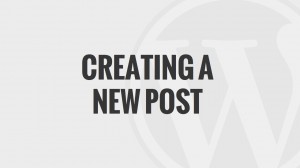One of the great features of WordPress is the ability to easily switch to a different WordPress theme. Whether you are just now creating your website or want to give your site a new look, there are thousands of quality themes available for your website. Even though there are a lot of great WordPress themes, both free and premium, the default theme should also be considered. For several years, WordPress has included a brand new theme each year, named after the year it was released. The latest of these default themes, Twenty Fourteen, was released this year and is the new default theme for WordPress. Below you will find the benefits of using the default WordPress theme for 2014.
A Great Level of Support
The first reason for choosing the default theme is that it is already installed; though, that should go without saying. With that in mind, one of the best parts of using Twenty Fourteen as your WordPress theme is the level of support available. Since this theme was designed by people working for WordPress, there is a good amount of support already at your disposal. There are going to be a large number of people using this theme, which means that there is going to be more documentation and more answers to questions about this theme in the WordPress forums.
Fewer Compatibility Issues
The development of a WordPress theme requires a lot of work. There are many files and lines of code working together to pull all the data from your WordPress database in order to present a website to the public. It is easy for a few lines of code to interfere with a plugin or standard WordPress features. Using the default WordPress theme, there is less of a chance of coming across compatibility issues with WordPress itself. As far as the plugins go, you should find that Twenty Fourteen will not have compatibility problems with quality WordPress plugins. As long as the plugins that you use are up to date, you should not run into compatibility issues when using the default WordPress theme.
Responsive Website Design
Having a WordPress theme that uses responsive website design has become almost a necessity. In fact, the majority of WordPress themes that are being created lately use responsive design, including the new default WordPress theme. A responsive design allows you to have a website that works on both desktop computers and mobile devices. Instead of creating a separate mobile website, you can use a WordPress site. When a user on a mobile device visits your website, the layout will change to accommodate the smaller screen.
An Overall Great WordPress Theme
Despite these benefits, the main reason for using Twenty Fourteen is that it is simply a great WordPress theme. With Twenty Fourteen, you get a smoothly designed WordPress theme with several style options and the ability to make your site stand out. There will surely be a new default theme next year; though, even then, this will still be one of the better options available to you. For a streamlined WordPress website, try sticking with the default theme – Twenty Fourteen, then migrating to one of our packages when you are ready to have a professional looking site.
RSS feeds are used by visitors to your site and by search engines to keep track of your latest posts to your WordPress site. With RSS feeds, people that follow your blog can use their favorite RSS reader to stay up to date with your latest releases. Many sites will have a single RSS feed that contains all the posts on the site. This works for smaller blogs; though, as your site increases, it helps to have multiple ways to categorize your posts. That is why WordPress has included a handful of default RSS feeds on WordPress sites – which can be confusing to those unfamiliar with RSS feeds. To help you grasp the importance of RSS feeds, keep reading to develop a better understanding of the many different WordPress RSS feeds.
What is an RSS Feed?
An RSS feed is typically an XML file that contains a list of blog posts. For each blog post, there is certain information provided. This info will include the URL to the blog post, the date it was published, the author, the title, the description, and possibly the featured image of the post. RSS readers can use this to provide users with an overview of your most recent posts, allowing them to easily browse your posts and keep up to date with your releases.
The Default WordPress Feeds
As mentioned, WordPress will create a handful of default RSS feeds. These default feeds will contain your blog posts. The various default feeds will ensure you have an RSS feed that is compatible with each reader. These feeds include the following:
RDF/RSS 1.0 feed
RSS 0.92 feed
RSS 2.0 feed
Atom feed
RSS 2.0 feed for comments
The first four feeds will provide users with your recent posts while the last feed for strictly for your comments. Depending on whether you are using custom permalinks, determining the URL to each feed is relatively simple. Without custom permalinks, the path to each feed is as follows:
http://yoursite.com/?feed=rss
http://yoursite.com/?feed=rss2
http://yoursite.com/?feed=rdf
http://yoursite.com/?feed=atom
http://yoursite.com/?feed=comments-rss2
When using custom permalinks, the URL’s are similar, with the question mark and equal sign removed, as in – http://yoursite.com/feed/rss/.
Category and Tag Feeds
In addition to the group of default feeds, WordPress also provides a feed for each category and tag that is created. This makes it incredibly easy to share rss feeds related to specific topics. This added level of rss integration provides even more ways for users to follow your blog. Using the category and tag feeds, your followers can decide which content to follow and check on a regular basis through their feed reader.
The rss feeds do not stop at blog posts, comments, and categories and tags. There are also author feeds, search feeds, and the ability to create your own feeds.
WordPress wants to ensure your blog is as easy to navigate as possible. Since WordPress was originally intended solely for blogging, it makes sense that there would be multiple methods of following a blog created with WordPress. Be sure to look over the various feed types and possibly even provide a direct link to the ones you would like your visitors to notice.
The Jetpack plugin for WordPress may be the most useful WordPress plugin ever created. The super powered plugin that every WordPress user should consider adding to their installation of WordPress got its start at WordPress.com and has been available for self-hosted WordPress users for several years. There are currently over 30 features provided by this plugin; though, the developers of Jetpack continue to expand its usefulness. When considering plugins for your WordPress site you should always put some serious thought into whether it will benefit you or your visitors. No matter how you look at it, Jetpack is will help you and your visitors in the long run. Find out why your WordPress site needs the Jetpack plugin.
Site Statistics Made Easy
One of the first benefits of Jetpack is the site stats provided. The overview page contains all the relevant information you would expect from a program tracking traffic to your blog, with page views and visits listed. Find out where your traffic is coming from and who your top referrers are. Easily stay up to date with the latest traffic reports from your WordPress blog.
Grammar Corrector
Having spell check is only half the battle when using an electronic program to edit your writing. You also need something that can check your grammar. With Jetpack installed, you can check your grammar and spelling before publishing a new post. Switch the checker on or off while you are in the visual editor of your WordPress dashboard. The proofreading feature will check for clichés, double negatives, hidden verbs, jargon, and other grammar rules that can detract from your writing.
Social Media and User Interaction
Another benefit of Jetpack is the overhaul of the comment system. Jetpack will replace the existing default WordPress comment system, leaving you with a simple and attractive comment system that your visitors will enjoy using. In addition to altering the way comments are left, Jetpack also includes social media sharing buttons so that visitors can quickly share a link to their favorite social media account. Choose which social media platforms to display, with support for all the major social media sites, including Facebook, Twitter, Google Plus, LinkedIn, StumbleUpon, Reddit, and Digg.
Those features along would make for an incredible WordPress plugin; though, that is just a small amount of the total package. All together there are over 30 features that are part of Jetpack. The WP.me feature allows for the automatic shortening of URLs when sharing links to social media platforms. There is even a Publicize feature that will automatically share your newly published content directly to your setup social media accounts. VaultPress will protect site and handle automatic backups as well as security scans. A few of the other features include an image Carousel, a Contact Form, Tiled Galleries, and many other additional items.
Even just a couple of these features could be packaged in their own plugin, so it only makes sense to install and use Jetpack. Instead of using the resources to run and operate 30 different plugins, you are providing the same functionality with a single plugin. Save time and resources with the most powerful WordPress plugin ever created.
Is it time to transfer your WordPress.com blog to a self-hosted WordPress site? Many WordPress users start off using the free website creation at WordPress.com. While there are many great features available to users at WordPress.com, at some point you may want to make the switch to a self-hosted site so that you can avoid the limitations and restrictions at WordPress.com. Luckily, you do not need to lose any of your hard work when you transfer your blog. You can keep your posts, comments, and backlinks intact as you migrate to a self-hosted site. If you are ready to transfer your WordPress.com blog to a self-hosted site using WordPress then look over these how to steps.
Exporting Your WordPress.com Site
The first step in moving your WordPress.com blog is to export it. Sign in to your WordPress.com account and select Export which is located under Tools. This will take you to a new page where you will be presented with the option of either exporting your blog for free or having a professional transfer your site for a fee. Select the free version and when asked when data you wish to export select all content. This will download all your posts, pages, comments, images, and settings. All the information will be downloaded into a single XML file.
Setting Up Your Self-Hosted WordPress Blog
With your XML file downloaded, you can go ahead and install WordPress on your web hosting account. The majority of web hosting accounts offer an automated process for installing WordPress. If this is not the case with your hosting account, then follow the instructions for installing a fresh version of WordPress. These instructions can be found at WordPress.org. Once your new installation of WordPress is fully installed you are ready to import your XML file.
Importing Your Old WordPress Blog
Login to your WordPress installation and select Import under Tools. There are multiple importers to handle the transfer of various blogging platforms; though, you will select WordPress. After selecting this you will need to install the WordPress Importer plugin. Once the plugin is installed and activated you will be redirected to a screen where it will ask you to upload your XML file that you previously downloaded. If you exported images during the exportation process, then make sure that you check the box for importing attachments. After the WordPress Importer plugin has completed importing your XML file, your WordPress site should have all the content from your WordPress.com blog.
That is all it takes to switch from a WordPress.com blog to a self-hosted WordPress site. You can now enjoy the freedom of having a site without the restrictions of WordPress.com. The only other step is to decide whether or not to redirect users from your previous blog to your newly setup site. In order to this, you will need to pay a fee for the Offsite Redirect option. This will create a 301 redirect from your old blog to your new blog. With these steps in place, you are all set to begin using your new WordPress site.
Are you in need of a specific feature on your WordPress site? That is where WordPress plugins can come in handy. There are thousands of WordPress plugins that can be added to your installation to add extra features or functionality. Some of these plugins provide features that add to the user experience of your site while others provide certain administrative features. After searching through the available plugins, if you cannot find the exact feature you are looking for then you may want to create your own WordPress plugin. If you have some intermediate knowledge of PHP, CSS, and HTML, then you should find the creation of a WordPress plugin a fairly straight forward process. Here is an overview of how to start developing your own WordPress plugin.
Planning Your Plugin
Obviously your plugin is going to require some thought. The fact that you are making a WordPress plugin means that you have a specific function you would like it to perform. Write down what your intentions are with your plugin and start considering a name. No two WordPress plugins can share the same name, so it may help to go through the WordPress repository and do a search to see if your name is already taken. The name you choose can include multiple words and should in some way describe or mention the function that it is providing.
Creating the Necessary Files
Once you have decided on a name, the next step is to start creating the files that will make up your plugin. At the very least, your plugin is going to need a single PHP file. This PHP file should have a unique name and typically the name of the plugin is used. You may end up requiring additional files. If you plan on including other PHP files or JavaScript or CSS files with your plugin, then you will need a directory to place them in. Create a directory with the same name as your main PHP file and place all your files inside.
The Header Information
At the top of your main PHP file, you are going to place some basic information so that WordPress can recognize your plugin. At the bare minimum, this will include the name of your plugin; though, it can also include information such as the plugin version, a description, your name, a URL to the official page of your plugin, as well as other information.
Coding Your Plugin
With the header information in place, you can start coding your plugin. Always try to keep your coding as simple and straight forward as possible. There are multiple ways to provide functionality to your plugin. You can either use WordPress plugin hooks or use template tags or both. When you have finished coding your plugin, it is a good idea to test it out. Install it on a test installation of WordPress and ensure your plugin works. Test out every feature and if possible allow other users to try it out.
For specific information regarding the creation of a WordPress plugin it is a good idea to take a look at the official WordPress site and read through the information they provide. They also provide additional resources and help for creating plugins. After your plugin is created, you can choose to upload it to the WordPress repository, distribute yourself, or use it for your own purposes.
Do you want to blog while away from your desktop computer? It is now easier than ever to handle all your WordPress blogging needs on the go. With support for most mobile devices, you can manage your WordPress site through a mobile application. From Apple products, such as the iPhone or iPad, to Android devices and the BlackBerry, you can create new posts, moderate comments, and make changes to your website. If you have a WordPress site and are interested in handling your tasks via a mobile application then learn how to blog from mobile devices using WordPress.
The first step to start blogging on a mobile device using WordPress is to download the correct application. By visiting the WordPress.org website you can choose from the following three mobile applications:
WordPress for iOS
WordPress for Android
WordPress for BlackBerry
For those using a Windows phone, there are several unofficial applications that provide the same features as these other mobile applications. The only difference is that the Windows phone applications are not created and managed by the WordPress team.
WordPress for iOS
The WordPress for iOS app is designed for use on the iPhone, iPod, and iPad. With this app you can create new blog posts, manage comments, upload photos, and perform most of the same operations that you would perform from your desktop browser. The post editor has made it as easy as possible to write new blog entries, check your spelling, add pictures to your post, and add links inside of your post. For those that have a WordPress.com site, you can use this app to easily read the other WordPress blogs that you follow.
WordPress for Android
Similar to the WordPress for iOS app, the WordPress for Android application should work on most Android devices. Use your WordPress for Android app to create new posts and pages. With the editor you can write new posts, upload photos for use in your posts, create new pages for your WordPress site, and moderate your comments. An added feature is the ability to view your site stats. Use this app to find out how much traffic is coming to your site, when you are away from your home.
WordPress for BlackBerry
Like the previously mentioned mobile apps, the WordPress for BlackBerry app allows users of both WordPress.com and self-hosted WordPress sites create posts, upload photos, moderate comments, and edit pages. The interface can make formatting posts slightly more difficult than with the other apps; though, it is still a useful application when you want to manage your WordPress site on the go.
Whichever mobile device you use, being able to handle some of your everyday tasks while you are away from your standard browser can make managing a WordPress site much easier. The ability to moderate comments from your phone is one the best features provided by these apps, as creating new posts can be a slightly cumbersome task depending on the device you are using. In this modern world, more people are moving away from desktop computers and laptops in favor of mobile devices, such as smart phones and tablets. If you want to blog on the go or manage your WordPress site while commuting, then be sure to download one of these apps.
Planning the structure of a WordPress site before creation can save you time later on. Creating a WordPress website is a fairly simple process; though, as your website grows it can become disorganized and hard to manage. As with any major project, you should take the time to carefully plan out the task at hand. How many pages may be needed, whether new pages will be added, deciding if you are going to use posts, and other structural decisions are needed before you get too far with the creation of your site. So that you do not waste any time or resources in the future, here are some examples of what you should consider when planning a WordPress website.
WordPress Site Structure
The first major decision that you need to make about your WordPress site is the overall structure. As mentioned earlier, you need to think about pages and posts. If you are going to have a lot of pages, then it may help to organize them in a hierarchy with parent and child pages. For your posts it will help to use categories and tags whenever possible. Categories and tags are just as important to the structure of your website as page hierarchy. Knowing what you will be posting about, write down a few examples of categories and tags that you may use. These should be thought of as keywords that help visitors navigate your website.
Choosing a WordPress Theme
The theme you use will affect your entire WordPress site. Since you already have a good idea of the content that you are going to be creating it is time to select the right WordPress theme. When you are browsing through the WordPress themes look at how the menu works, what the layout is like, and the placement of widgets. Also, do not worry if you do not find a theme that matches your exact idea of what your site should look like. Most themes allow you to customize the colors, headers, and other settings so that you can create a WordPress site that best represents you or your business.
By now you are probably aware that there are free WordPress themes and premium themes. Free themes will work just fine for most WordPress users; though, premium themes tend to include specific features that you might find helpful.
WordPress Plugins
After choosing a theme, spend some time looking through the WordPress plugins and think about any features that were not included in your theme that you would like added. These features can often be added by installing plugins. For example, you may want to add ecommerce functionality to your site. There are plugins that can help with this. Also, keep in mind that the use of plugins should be limited.
By making all these decisions before you actually install WordPress and start posting and creating pages, you are going to save yourself a lot of hassle later on. Consider the structure of your website, write down some categories and tags, and choose a WordPress theme.
Do you struggle to get visitors to your WordPress site to view other content on your website? WordPress has made it easy for the managers of a website to create categories and tags that allow for simpler navigation and an improved user experience. When you use categories and tags to mark your posts you are providing more navigation options that will help increase user engagement. Of course, this is only the case when categories and tags are used properly. An often under-utilized feature of WordPress is the use of categories and tags. If you are interested in increasing visitor engagement and lowering your bounce rates then get a better understanding of how to use categories and tags in WordPress.
The Difference between Tags and Categories
First, let us take a look at the difference between tags and categories. Some WordPress users mistakenly use tags as categories and categories as tags. When used incorrectly you are actually doing more damage than good. The simplest analogy of how categories and tags work is to think of a book that contains a table of contents up front and an index in the back. The table of contents is like your categories, dividing your content up into chapters. Tags work like the index, where you can find a specific topic and locate all of the pages where that topic is mentioned.
When to use Categories
In general, less is more with anything. The same is true with categories and tags. When creating categories it is best to keep it simple. For example, if you are creating a sports blog, then you might end up creating a category for each sport that you blog about. You would end up saving the use of tags for the names of the teams. Another way to look at the use of categories is that they should be thought of as keywords for you WordPress site. When you create a post, think about how someone might search for the information you are providing. Try to limit yourself to only adding a post to one or two categories. Whenever possible, try to use existing categories so that you do not end up with a large amount of categories.
When to use Tags
Tags are the index of your website and you should end up with more tags than categories. When you finish a post, come up with a group of keywords that are discussed in your post and use those as tags. Readers will be able to click on a tag at the end of your post and find other posts that discuss the same topic. Again, you are just trying to make things easier for your visitors.
The use of tags and categories all comes down to convenience. If you do not think that the creation of a specific tag or post will help visitors discover other relevant content then do not create it. Before you know it, you will have a well-structured WordPress site full of helpful categories and tags.
WordPress has now been in use for over 10 years. This has allowed WordPress to continue to grow and expand. At this point, it is one of the most used website creation platforms used. In fact, the majority of new websites are created using WordPress. Even major brands are beginning to see the value of using WordPress for creating their sites. If you have been on the fence about whether you should use WordPress then look over the top reasons for using WordPress to create your website.
WordPress Contains Many Features
The first reason for using WordPress over other platforms is that WordPress has many different features. There is a never ending amount of plugins that you can use to accomplish a variety of tasks. From ecommerce websites to personal blogs, WordPress can do it all. Actually, there is nothing that WordPress cannot do that other website platforms can, if you can find the right plugin or a skilled WordPress developer. With thousands upon thousands of plugins, there is a wide range of functionality to explore. The same goes with WordPress themes, as there are also thousands of these to choose from.
WordPress is Very Easy to Use
One of the big draws of WordPress is that it has remained easy to use. Despite the fact that there are a lot of features and add-ons, WordPress continues to be extremely user friendly. With each update, everything becomes more streamlined. Now, users should have no problems installing WordPress for the first time and immediately start creating posts and uploading images. Due to the ease of use, you should be wary of web designers that attempt to charge high prices for the creation of a website using WordPress, unless they are including their own coding or other special features.
Search Engine Optimization is Simple
WordPress has made sure that SEO is simple to implement. This is especially true if you choose to use any of the helpful SEO plugins. The help of a specific WordPress plugin you can easily generate an updated sitemap whenever a new post is created or determine how often a keyword is used. WordPress itself has included certain features to help with SEO. You can easily create search friendly page and post URLs and edit meta information.
A Variety of Themes to Choose From
Whether you choose a free theme or a premium theme there are thousands of amazing themes available for WordPress sites. The only downside to a free theme is that they often require attribution along the footer that contains a link to the maker of the theme and they may limit certain features that they reserve for a premium version of the same theme. Premium themes can vary in price; though, they average around $50, or you can get a package from us and save a bundle on our advanced theme packs. That is a great price for a complete web design tool. With a variety of themes, you should have no problem finding one that works perfectly for your business or personal site.
As you can see, there are many benefits to choosing WordPress for your site; though, this is just the tip of the iceberg. There are so many reasons to choose WordPress that it is not surprising it has grown so quickly over the past ten years.
Are you new to the world of blogging? Personal bloggers, and now many businesses that use blogs, create regular blog posts to help drive visitors to their WordPress site. Whether you are new to blogging or have a basic understanding of it, grasping that there is a difference between posts and pages can be confusing. Even you do not plan on creating blog posts, you should still take the time to learn more about the differences between WordPress posts and pages.
What is a WordPress Post?
Technically, all pages created with WordPress are posts, as far as the WordPress database is concerned. Pages are just a specific type of post called a page. On the other end, blog posts are a type of post. For WordPress users and the visitors to your site, a blog post is what makes up a blog. When WordPress was first created, the original purpose was to create blogs. The easiest way to understand the purpose of a blog post is to imagine articles inside a newspaper. These articles are relevant at the time they were created. Over time, they may lose relevancy.
Whether you are providing informative information or blogging about your personal life, blog posts are typically created to get a single point across. These posts are normally not updated, which makes them time sensitive. Also, your posts can be organized with categories and tags. These posts are what visitors will see when they arrive at your main blog page or if you use a widget to display your most recent posts.
What is a WordPress Page?
As mentioned earlier, a WordPress page is still a post, when stored in the WordPress database. To users and visitors, a WordPress page is a static webpage. These pages can be updated at any time and do not typically contain author or date published information. The most common reasons for creating a page include having a contact page, an about page, or even a homepage. If you are using your WordPress site as a content management system for your business, then you will mostly be dealing with pages.
WordPress pages can be organized into a hierarchy, with parent and child pages. Also, these pages are what normally make up the menu along the top of a website. While posts are organized into lists and archives, pages are often used as the main menu for navigational purposes.
Organizing Pages and Posts
The bottom line is that posts are time sensitive articles while pages provide static content that does not change as often. When creating posts and pages you should take time to organize them. With pages, decide whether a page would be best served as a child of another page or if it should stand alone. For posts, be sure to make use of categories and tags. Categories can be used to group a large amount of posts, while tags can be used as an index for visitors trying to find posts related to a specific topic.
Basically, if you have time sensitive information to share, a tutorial to present, or other helpful information, it will probably work best as a blog post. For static information, such as contact information, details about you or your business, and pricing or services, consider creating a page.