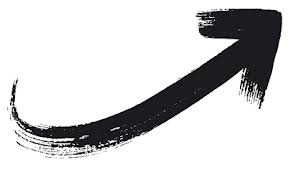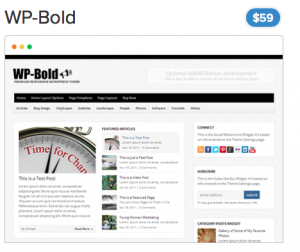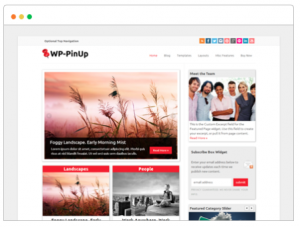With each release of WordPress, customizing your website becomes easier. Using the administrator dashboard, most themes allow you to alter the appearance of your site by changing headers, backgrounds, and the main colors of the website. Even though each of these individual task are relatively simple to accomplish, understanding the benefits of making these customizations will allow you to develop a stunning WordPress site that truly shows the style you are trying to achieve. When you want to give your WordPress site a new look read these tips on how to customize your WordPress site with headers and colors.
Adding Your Own Header Image
Most WordPress themes will allow you to place your own custom header image along the header of your WordPress site. Without a header, many sites will simply display a default image or the title and description of the site. This results in a generic look that does not help your WordPress site stand out from others.
The easiest way to remedy this is to add your own custom header image. If your WordPress lets you add your own header image, if you need to create one use an online logo maker, they are quick and easy to use. Now, go to the Appearance section of your WordPress dashboard Here you will find the recommended size for your header image and the upload section for adding your header image. A simple header image can be made from your logo or from an image that goes along with the style of your website. Upload and if necessary crop your header image. This is a quick customization that will help give your entire WordPress site a new look.
Adding Background Images
In addition to adding your own header image, some themes allow custom backgrounds. This works in the same manner as adding your own header image. Remember that background images can require additional time to for a website to load. If your theme allows custom backgrounds, you can typically choose between tiling the image across the background, having a fixed background that stays in place as users scroll down the site, and static backgrounds that either repeat or do not repeat.
Changing the Color Scheme of Your Website
Using a color scheme that goes along with the same style of your brand is an important part of brand identity and having a website that represents the image of your business. Head over to the Theme options of your selected theme and determine what interface they provide for changing colors. Some themes will use a color scheme that is used throughout the site, while other themes allow users to independently change the color of every type of element. A general rule in design is to stick with a basic color scheme. Decide what two or three colors you want to use throughout your site. Typically, these colors should complement each other. With too many colors, your website becomes distracting and may turn visitors away.

A simple design can go a long way towards providing your visitors with a pleasing experience. With a clean design for your WordPress site will let your main content shine and give users everything they need to navigate your site. Keep your WordPress site simple, while using custom headers and color to make your WordPress site your own.
Search engine optimization is on the mind of every website owner. SEO is a fluid technique that requires consistency and the following of certain best practices. This is even true when using a blogging platform, such as WordPress, which makes website creation easy. When you use WordPress, by adding a free plugin, you can automatically generate sitemaps to be indexed by search engines. Other plugins include short code for displaying your sitemap on any page, post, or widget. From XML sitemaps to user readable HTML sitemaps, these are your best options for WordPress sitemap plugins.
XML Sitemap Plugins
XML sitemap plugins will create an XML sitemap file. The first sitemap plugin to be mentioned is also the most used; Google XML Sitemaps is a highly rated free plugin that will automatically update your XML sitemap whenever a new page or post is created. It can also submit your sitemap to all the major search engines, when your XML sitemap is updated. Once activated, you are ready to go, with no further action needed; though, there are several options available in the settings dashboard, including a link to a XSLT style sheet, update notification options, and memory limits. Downloaded over 14 million times, Google XML sitemaps continues to be one of the most widely used WordPress plugins.
If you want some additional help with your SEO, another XML sitemap option is WordPress SEO by Yoast. Another popular plugin, WordPress SEO by Yoast not only generates XML sitemaps, it provides a host of other features. The most useful feature included in this free plugin is the page analysis. Determine keyword usage in your posts and pages or your Meta titles and descriptions. As you create a new post or page, the page analysis will track keyword usage and provide a character count for your description and title.
HTML Sitemap Plugins
When you already have your XML sitemap needs taken care of, there are also HTML sitemap plugins available. These plugins can display readable links of your posts, pages, categories, tags, etc. Use short code to add these links to any area of your WordPress site.
Simple Sitemap is a lightweight HTML sitemap plugin. From the dashboard you can generate your HTML sitemap and use the short code wherever you like. There are several options, for choosing how your links will be displayed. The final result is similar to the Page and Post Link widgets.
For a few additional customization options, choose WP Sitemap Page for creating an HTML sitemap. As with the previous plugin, WP Sitemap Page can be added to any page, post, or widget using a short code. Also, take a look at PS Auto Sitemap, which works in a similar manner to Simple Sitemap and WP Sitemap Page.
Sitemaps are used by search engines as the search engine spiders crawl through your website. They use links to navigate from page to page. Having structured links that are not broken is good for the SEO of your site and will allow search engines to be able to index all of your posts and pages. If you do not already have sitemaps available on your WordPress site, then install a WordPress sitemap plugin today, and remember any of our great themes will work with these plugins, so take a look at all the professional themes here today!
Do you plan on managing more than one WordPress site? Then you should definitely take a look at WordPress Multisite. Even though this is a feature that is built into WordPress, many WordPress users have never used it or simply have no idea what it does. Like many other features of WordPress, Multisite does not require a lot of technical knowledge to get started; though, it may require some additional thought when setting up your websites. If you have been planning on creating more than one website using WordPress or would like to learn more about how Multisite works, then be sure to read this helpful guide so that you can decide whether or not to use WordPress Multisite.
What is WordPress Multisite? That is probably the first question WordPress users will have when the topic of WordPress Multisite arises. When WordPress Multisite was first introduced, it was installed as its own separate version of WordPress, referred to as WordPress MU. Eventually, WordPress Mu was integrated into the standard release of WordPress, providing users with a simpler method of managing multiple WordPress sites. Multisite allows for a streamlined approach for keeping track of updates for plugins, themes, and even WordPress itself. Instead of logging into the administrator dashboard of each WordPress site that you manage, you can handle all your administrative tasks from a single dashboard.
How do users switch to WordPress Multisite? This is not a feature that you can start using by simply selecting an option in the dashboard. You must decide whether to use Multisite before you start installing WordPress. It is also a good idea to make sure that the server your sites are hosted on is able to run WordPress Multisite. Some shared hosting plans may not offer the amount of server space and bandwidth necessary to run Multisite. Search the help forums of your hosting plan to find out if WordPress Multisite is allowed. Next, you will need to follow the instruction provided at WordPress.org for altering the code found in the wp-config.php file. This will enable the option that allows Multisite to be installed. The setup process for Multisite is similar to installing a single installation of WordPress, with a few differences. Users must decide whether to use subdomains or sub-directories for the additional sites. This option cannot be changed later on.
When should you not use WordPress Multisite? While Multisite is a great option for certain situations and can save administrators a lot of time, there are plenty of scenarios where Multisite will not work well. For your own personal blog, a small portfolio, or individual business websites, there is no need to use WordPress Multisite. There are also times when Multisite is a bad choice for managing multiple WordPress sites, such as when each website has a completely separate use or function and will not be using the same themes, plugins, and other settings.
The condensing of settings, resources, plugins, and themes is one of the main reasons for using Multisite. Use this feature when you plan on managing multiple subdomains or sub-directories in order to start saving time and energy.
Multisite works with all of our themes, so whether you want to get a package or just select a single premium theme, the options are vast, so get started today!
Once you have created a website using WordPress, you may be wondering what your next step is. With a simple user interface, most users are able to easily build a website using the theme of their choice. While site creation is a breeze, there are several areas that are easily overlooked. WordPress has features that will aid you as publish new posts and attempt to reach more visitors. Learn more about these features by checking out the most helpful WordPress tips for beginners.
Change Permalinks
Before you create your first post or page, it is a good idea to change the default settings for permalinks. Permalinks are the URLs of your pages and posts. By default, WordPress will create a permalink for each post or page that contains a variety of special characters. This results in a URL that unreadable to humans and can even be difficult for search engines to understand. Luckily, changing the default setting for permalinks is easy. Head over to the Permalinks Settings page on your dashboard, which is underneath the Settings category. Change the Common Settings from Default to Post Name. Save the changes and now your URLs will contain the post name. For example, if you create a post titled “How to Create a WordPress Site”, the URL would then appear as /how-to-create-a-wordpress-site. This is much easier to read and will help with the search engine optimization of your site.
Publish Posts using a Schedule
If you plan on creating a lot of posts on your WordPress site and want to attract more visitors with good SEO techniques, then consider scheduling your posts to be published at a later date. Instead of publishing several posts on a single day and then having nothing to post for the rest of the week, you could schedule one post to be published each day. Having a regular schedule of new content increases the chances that you will have return visitors. Scheduling posts is also helpful if you plan on going on vacation or want to start a consistent publishing schedule. To schedule a post to be published later, click on the Edit link to the right of Publish Immediately. Select the date and time you wish your post to be published and the click on the Schedule button. Your post is now scheduled for publishing.
Embedding Content in Your Posts
Adding videos and tweets in your posts has been made easier with the most recent updates to WordPress. WordPress allows you to embed content from a variety of media websites and from twitter. The websites that work with this WordPress feature include Flickr, YouTube, Hulu, Vimeo, Viddler, and Twitter. From any of these sites, copy the URL of the content you plan on embedding in your post. Inside the Post Editor, paste the URL where you want the content to appear in your post. That is how simple it is to embed content from any of those sites.

These three WordPress features will help keep your visitors coming back and increase your search engine optimization. This is just the start as there are many other useful features and tips. Keep learning and exploring all that WordPress has to offer.
WordPress is known for its ease of use, which helps make it the most used blogging platform. The use of WordPress continues to spread each day, with the software being used for all types of websites, from business sites to personal blogs to content management systems. If you have a WordPress.com website, or you are new to WordPress, and are setting up your first hosted WordPress site, start your journey on the right foot by following these steps.
Switching to a Hosted WordPress Site from WordPress.com
At some point, after using WordPress.com for a period of time, you may want to switch to a hosted wordpress site. If you want your own domain name, access to all the features WordPress has to offer, and more freedom, then you will need to switch to a hosted WordPress site. Follow the same steps mentioned below and once your installation of WordPress is setup, use the WordPress Importer to import your WordPress.com site to your new hosted site. The Import option can be found under Tools on your WordPress dashboard.
Getting a Domain Name and Finding Hosting
The first step in setting up a hosted WordPress site is getting a domain name and finding a hosting service. With thousands of web hosting companies being advertised online, it can be hard to choose the right one. WordPress actually has several hosting companies that they recommend. At WordPress.org, Bluehost, DreamHost, and Laughing Squid are the three hosting companies mentioned. All three of these companies provide one-click installation of WordPress, simplifying the setup of WordPress. If you choose to find a different company, make sure you read user reviews and fully explore all charges and features. The hosting company that you choose should allow you to make more than one MySQL database, let you create multiple sub-domains, and use the latest PHP version.
Manual Installation of WordPress
If the hosting company that you use does not provide one-click WordPress installation, then you will have to install WordPress yourself. Most hosting companies have some type of control panel with various features and settings to choose from. When installing WordPress on your own, you will need to create a Database and a Database User for your WordPress site. Follow the instructions provided by your hosting company to create this MySQL database and user.
Next, you will have to download the latest version of WordPress and upload it to the root of your directory. Go to WordPress.org and download the latest release. After uploading the zipped file to the root of your directory, extract the files. Edit the file called wp-config-sample.php. Inside this file, you will enter the name of your MySQL database, the username, password, and the URL of your WordPress site. After saving the file with the new information, rename it wp-config.php. Now you can open the URL http://yourdomainname.com/wp-admin/install.php in your web browser. This page will start the installation process and walk you through setting up the rest of WordPress.
Whether you are installing WordPress manually or the hosting company you choose has one-click installation, setting up WordPress is designed to be as easy as possible. This does not need to be a scary task. Before you know it, you will have your own hosted WordPress site up and running.
Do you want to keep your WordPress site secure and not have to worry about hackers and malicious attacks? Then it would help to understand some of the top security issues related to WordPress sites. The more people that use one specific type of software, the more likely it is for hackers to spend time trying to discover vulnerabilities. It is a numbers game for hackers and it only makes sense to target programs that have more users. With the popularity of WordPress, it is important to learn about the top security issues and understand what you can do to keep your WordPress site secure.
By following these steps, you will drastically increase the security of WordPress site. There are millions of WordPress sites and most hackers will not spend the time attacking your site when there are plenty of others that do not follow these suggestions. Here are the three most common areas where you could leave your site open for attack:
Using a weak password
Using a default administrator account
Vulnerabilities in plugins and themes
Create a Strong Password
You may have seen movies where hackers learn about the interests of the person whose account they are hacking to attempt and guess their password. This is unrealistic and most hackers rely on automated software that repeatedly attempts to login using different passwords. It is recommended that you use a combination of letters and numbers to create your password. Actually, the best passwords are randomly generated. There is plenty of software out there that will randomly generate a password using a specific set of criteria, including length of password and which special characters can be used.
In addition to creating a strong password, consider using a WordPress plugin to limit the number of login attempts before an IP address is blocked from logging into your WordPress account. For example, you can set a limit of 5 attempts. This will stop the majority of hackers using automated software to gain access to your site.
Create a New Administrator Account
Most WordPress users will keep the default administrator account named “admin” as their main login. This eliminates the guesswork for hackers as they already know the username for most WordPress sites. All that is left is the password. That is why it is useful to create a new administrator account with a different username and then delete the default administrator account. This goes hand in hand with creating a strong password. By creating a new administrator account and using a strong password, your WordPress site will already be more secure than the majority of WordPress sites.
Keep Everything Updated
With the username and password out of the way, the next area where hackers look for ways to access a site is through vulnerabilities in the software. As these vulnerabilities are discovered, the software should be updated. The majority of WordPress updates are related to these discoveries. Whenever you login into your WordPress site and visit your dashboard, check to see if there are any updates. This includes updates to WordPress, to the theme you use, and to the plugins that you have installed.
Follow these tips to keep your site secure. Remove the default administrator account, create a strong password, and keep everything updated. With millions of WordPress sites, it is important to take preventative measures to stop hackers from accessing your WordPress site.
Are you looking for a hosting plan for your WordPress site? There are hundreds of options for you to choose from. Take the time to research these hosting plans and find the one that is right for your situation. From business blogs to personal blogs, everyone should learn how to find quality hosting for their WordPress site.
Why Choosing the Right Hosting Company is Important
At first, you may not think that choosing a hosting company is a big deal. You might assume that finding the most affordable hosting plan is the only part of your search that is relevant. While savings are important, for both individuals and businesses, there are plenty of other factors involved. Some website hosting companies suffer from occasional lapses in service, slower server speeds, or may not be able to handle a WordPress website that receives a lot of internet traffic. With any of these problems, you can end up with a WordPress site that is occasionally unavailable or slow to load, both of which can prevent potential customers from coming back to your site.
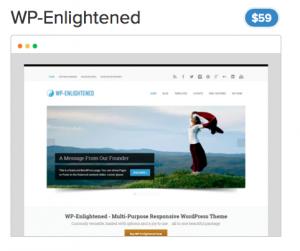
What You Should Look for In a Hosting Company
While savings are important, you also want a website that remains up and running. When searching for a hosting company for your WordPress site, look over what they are really offering you. It costs money to switch to a different hosting company, so get it right the first time considering some of these important factors, including:
Ease of installation
Automated WordPress updates
Technical support
Number of databases
Number of domains
Current MySQL and PHP support
If you are novice, when it comes to setting a WordPress site, then choosing a hosting company that provides an easy installation process for WordPress. Due to the popularity of WordPress, there are many hosting companies that provide a one-step setup for the installation of WordPress. Many of these hosting companies will also provide automated WordPress updates; though, WordPress has made it simple enough to handle your own updates.
Technical support is another area to pay attention to. If things go wrong, you need to get your WordPress site up and running as quickly as possible. When it takes a week or longer for the support team to help remedy your problem, you could lose customers and potential visitors. Look for live chat support or companies that will offer to respond to your support ticket within 24 hours.
An often overlooked aspect of website hosting is the number of databases and domains available in a hosting package. Each WordPress site that you create will need a database. Furthermore, if you create more than one WordPress site and want the additional websites to have their own domain, then your hosting plan has to support multiple domains.
Even though you do not need to understand PHP or MySQL to create a WordPress site, your hosting company does. MySQL is used for the creation of databases and PHP handles the WordPress code. Before purchasing a hosting plan, find out what version of PHP and MySQL they support and then visit WordPress. org and determine the minimum version of each that is needed for the latest release of WordPress to operate.
If you consider all these factors, then you should not run into any problems with your hosting company. Compare hosting plans, check MySQL and PHP versions, find out how many databases and domains you can use, and read reviews to find out about their customer support. With our range of quality themes, you will have endless options for customizing your new domain once it is ready to host.
Creating a WordPress site has never been so easy with our theme packages. The software itself is easy to use and there are thousands of websites dedicated to plugins, and various types of WordPress support. The hard part of operating any website is ensuring good SEO (search engine optimization) practices are being used. For those new to the world of blogging using a WordPress site, there are some basic steps that you can take to help your website climb the search engine rankings so that you can drive more traffic to your website. Learn how to improve your website SEO by understanding WordPress terminology.
The Differences of WordPress Pages and Posts
Let us start by ensuring you understand the differences of WordPress pages and posts. A WordPress page is a static webpage that does not contain time sensitive information. These pages typically do not contain a published date, authors, tags, and other information that reserved for posts. WordPress pages are normally used for providing information that does not change very often, such as an “about” page, “contact” page, or even a homepage. You will normally see these pages along the menu of a website.
WordPress posts are normally used for the creation of blog articles. They will often have helpful information which may be time sensitive. When creating posts, there are certain labels that are used to help improve SEO. These labels include the date published, authors, tags, and categories.
Understanding Categories and Tags
Whenever you create a new WordPress post you should add any relevant categories and tags. These are used not only for navigation purposes to provide a better user experience, they are also used to help with SEO. Each category and tag that you create will become its own searchable webpage. Many WordPress users get confused about how to properly use categories and tags; though, there is a simple way to look at them. The easiest reference for understanding categories and tags is to think of your website as a textbook. There may be hundreds of pages and readers need a quick way to find information. The categories are like the table of contents at the front of the book and the tags are like the index found at the back.
Choose your categories before you start creating posts by considering what topics you will cover. In general, most WordPress sites have less than 10 categories. Tags are used to tune the categories. Most of your WordPress posts should fall into one or even two categories at most, while there may be several different relevant tags that can be used.
Keep Your WordPress Site Structured
By understanding the differences of pages and posts as well as tags and categories, you should be able to keep your WordPress site structured and easy for users to navigate. Remember that by making your website easy for users to navigate, you are also making it easier for search engine crawlers to navigate your site. A search engine crawler is a program that visits websites and clicks on each link to determine where it goes.
Following a simple plan with the use of pages, posts, categories, and tags will provide a solid structure and improve the SEO of your WordPress site. Before long, you should start seeing more visitors and higher search engine rankings.
The internet is filling up with information and if your business does not use a blog, you could be left in the dust. It is no longer enough for you to hire a professional SEO company to help your business website reach the top of search engine rankings by promoting your basic website. The benefits of blogging are becoming impossible to ignore and one of the easiest ways for your business to get on board with this avenue of marketing is to use WordPress. From an SEO (search engine optimization) perspective, having a WordPress blog is one of the best things you can do for your business and here a few of the reasons why.
People Like to Share Articles
Have you ever shared a services page from a business website with your family or friends on Facebook or other social media? Most people have not; though, many could say that they have shared a useful article that they found online. When people share these articles, their friends and family may also share or visit the same article. This is one of the main points of having a WordPress blog for your business. You want to increase the amount of social media sharing that is going on in relation to your business website.
Sharing Helpful Information
So what will your business blog about? At first, you may think that a WordPress blog is simply for individuals that want to write about their lives, entertainment, and other matters unrelated to business. The truth is that blogging can be about any topic. With a WordPress blog for your business, stick with topics related to your industry and ensure the information is helpful and informative. WordPress blog articles with helpful information are the type of articles that are going to be shared through social media.
Show Your Customers You Care
Using a WordPress blog for your business is a form of content marketing. By giving your potential and existing customers this useful material, you are showing that you want them to remain informed and have their interests in mind.
Adding a WordPress blog to your business website is not a lengthy or difficult task. There are plenty of ghost writers available that can create informative blog articles about topics related to your business. Another option is to assign this task to someone on your staff. However you go about it, at this point, every business owner should consider the value of having a WordPress blog as a part of their online marketing strategy.
Try one of our themes like Boundless and be amazed at how quickly you can get your blog started today.
Advantages of a Premium WordPress Theme over a Free Theme
When you create a website or blog using the WordPress platform, one of the first decisions that you need to make is what theme you will use. Being able to choose a theme from which you will require little changes is one of the biggest draws of using WordPress in the first place. There are thousands of different themes out there, but with our packages, you can easily find a professional looking theme: http://www.solostream.com/wordpress-themes/
The process of choosing a theme for your WordPress site can be difficult by the fact that there are free WordPress themes and premium ones that require a fee. While there are plenty of wonderful free WordPress themes available, there is a case to be made for starting your search with premium WordPress themes. Here are the advantages of a premium WordPress theme over a free theme.
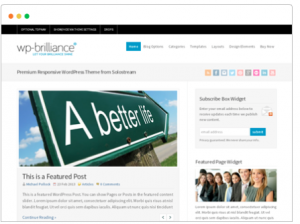
The Drawbacks of a Free WordPress Theme
The first place to start when understanding the benefits of a premium WordPress theme is to look at the drawbacks of a free theme. There are more free themes released than there are premium ones and not all of them are of high quality. The majority of these free themes are designed by individuals for various reasons. In general, many free themes are built by amateurs that may not have the level of experience to write a well-coded WordPress theme. Not only can this result in compatibility issues with various plugins, it can also lead to website crashes and even the potential of security threats and loss of data.
Another problem with free themes is that they often lack some of the features included in premium themes. The creators of these free themes do not want to put in the time to make a fully functional WordPress theme when they are receiving no compensation.
Finally, most of these free themes come without regular updates or any type of support. This can make your site even more vulnerable to security problems and affect compatibility with plugins further than a lack of quality coding. While it is rare, there is also a small chance of receiving a theme that was created with the sole intention of spreading malicious software to other computers.
Added Functionality of a Premium Theme
Premium WordPress themes will require a small price, which can range anywhere from $30 to $100, on average, or you can go directly with our packages and get a wide variety of themes at an affordable price. After reading the disadvantages of a free WordPress theme mentioned above, you can start to see the reason for a premium theme. These premium themes are often designed by professionals, either on their own or as part of an online business, and should not suffer from poor coding or lack of compatibility. Many of these themes are also created with a specific type of website in mind, adding features that will not be found in free themes. For example, if you plan on selling products through your website, there are many professionally designed premium WordPress themes that include ecommerce capabilities. Using a premium theme, you can also normally enjoy regular updates and satisfactory support.
There are definitely some good reasons to choose a premium theme over a free theme; though, the decision is yours and there are still some worthy free themes available. No matter what theme you choose, read reviews and do your research, or get the best, and come with us.