If you want your WordPress website to appear professional then you should make it easy for visitors to contact you. Obviously, there are different ways to allow visitors to make contact and you will need to decide what methods of contact you will include. For example, if you have personal blog, you may not want to include a phone number; though, for a professional service or business, not including a phone number could be a turn off for some potential customers. In order to increase your legitimacy, learn how to allow visitors to your WordPress site to contact you.
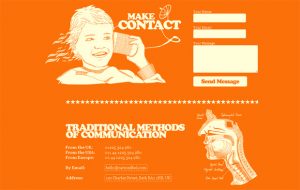
Contact Forms
Contact forms should be included on just about any website. This is the most convenient way to allow visitors to get in contact with you. If you do not plan on listing a phone number anywhere, then at least include a contact form. There are many high quality contact form plugins for WordPress. These plugins will let you choose the fields for the form and style it how you see fit. Include a contact form on your contact page, your sidebar, or along the footer. Most contact form plugins will include some form of captcha, which is used to ensure the person submitting the form is a real person.
Post Comments
Using WordPress, you are probably going to create posts. The popularity of blogs and helpful articles has reached a point where most businesses now have their own blog. Make sure that you pay attention to the comments left on your posts. This will show your readers that you care about their input. Some visitors may prefer an alternative way to leave comments. By installing a WordPress plugin, you can replace the default WordPress comment section with a Disqus comment system or even allow visitors to comment through their favorite social media account. For example, the Social Comments plugin includes options for Google Plus, Facebook, and Disqus.
Adding Email and Phone Numbers
Phone numbers are not necessary for personal blogs; however, most businesses should have a phone number visible somewhere on their website. Include your phone number and email on your contact page or along the footer. For personal blogs, entertainment sites, and individual professional services, you should still display an email address on your WordPress site. One of the first signs that a website is malicious or not legitimate is a lack of contact information.
Using Social Media Plugins
Connecting your WordPress site to various social media is another way to remain connected to your visitors. Ensure you have some method of letting visitors share your content on social media. This can be accomplished by installing a social media sharing WordPress plugin. Both WordPress SEO by Yoast and Jetpack WordPress plugins include social media sharing buttons. In addition sharing buttons, consider adding a Twitter or Facebook feed somewhere on your site.
The more ways that visitors have to contact you, the more sincere you come across. From personal blogs to professional business sites, contact information is a must. Think about what options you want to include on your WordPress site and stay connected to potential customers and visitors.
Almost nothing will turn visitors away from your website quicker than a 404 page not found error. When a user clicks on a link, they want to be taken to a specific page. Every WordPress user will have a different technique for dealing with 404 errors from broken links. If you are new to WordPress or have not had to deal with broken links yet, then read more about how to properly deal with a 404 page not found error in your WordPress website.
Understanding 404 Page Errors
What is a 404 error? When a webpage is not found, whether it has been deleted or moved to another directory, visitors are presented with a generic webpage that informs them that the page they are looking for could not be found. This is frustrating for visitors, so fixing this problem should be one of your top WordPress priorities.
First, you will need to decide on how you want to solve the issue. You can have all 404 errors redirect the visitor back to your homepage or find each broken link and redirect the old URL to another page. Redirecting back to your homepage is the quick solution, while fixing broken links may require some time and effort. In the long run, fixing broken links is better for the search engine optimization of your WordPress site and will provide a better user experience.
Redirecting Back to the Homepage
The All 404 Redirect to Homepage WordPress plugin will fix all of your 404 errors by redirecting users back to your homepage. Using a 301 redirection, this plugin will help limit the number of 404 errors that search engines encounter. The only problem with using this plugin is that users may be confused or disappointed. When they click on a broken link, there is no message that the page was not found, they are simply redirected back to the homepage.
Fixing Broken Links
From an SEO perspective, you should eventually take care of broken links. Using a WordPress plugin such as the 404 Redirected plugin you can find all of your broken links. From your admin panel, you can see all 404 URLs. From there you can easily create 301 and 302 redirects to the correct page. This plugin can also create a custom 404 page with a list of suggested pages based on the URL of the page the user was looking for.
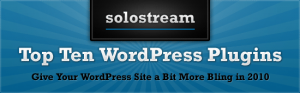

Creating a Custom 404 Page
Having a custom 404 error page may be enough to keep visitors that come across a broken link. Instead of redirecting back to your homepage or to another URL, users are presented with a custom 404 error page that informs them the page they are looking for is not found. Most WordPress themes will have their own template for 404 error pages. This will often include search options, post links, archives, blog rolls, or other forms of navigation to help users find the content they are looking for. If you do not like the look of the default 404 error page, you can create or edit your own, using a Custom Error Page plugin.
Improve the user experience of your WordPress site by deciding how you want to handle 404 page errors. Do not leave your visitors in the dark. Either fix your broken links or redirect your 404 page errors to your homepage, using one of several different WordPress plugins.
Would you like to accept payments directly through your WordPress website? Whether you sell digital products, ship goods, provide some type of service, or you are seeking donations, WordPress makes it simple for any user to add PayPal payment options to their website. The ecommerce market is growing and an increasing percentage of internet users are making purchases online. There is a great selection of WordPress plugins that will incorporate PayPal payments in your website. From shopping carts to buy now buttons, learn more about how to accept PayPal payments using WordPress plugins.
PayPal Donations
For those wanting to accept donations through PayPal, install the PayPal Donations plugin. Choose from different currencies, languages, and default countries. Other options include a Thank You page and the use of your own image for the button. A simple plugin, only used for PayPal donations, you can insert your donation button using a shortcode or a widget. PayPal donations are commonly used for websites providing some type of service, product, or entertainment for free. Many individual WordPress plugin developers will add a donation button on their websites. Some other common uses for a donation button are for entertainment websites, such as comics and news.
![]()
![]()
PayPal Shopping Carts
There are several great options when it comes to PayPal shopping carts. To quickly add a PayPal shopping cart to your WordPress site, use the Simple PayPal Shopping Cart WordPress plugin. With this plugin you can easily add PayPal buttons for various products as well as a View Cart option. If you find the options provided by this plugin to be too basic then look at the Ultra Simple PayPal Shopping Cart plugin. This plugin works in the same way as the previous plugin, with some added features and options. Add size options, variations, and shipping options, using this more advanced WordPress plugin. Both of these plugins use shortcode and widgets for adding PayPal to your WordPress site.
PayPal Pay Now Buttons
When you do not want to include a shopping cart option in your WordPress site, there are a couple of plugins for adding a Pay Now button. The WP Easy PayPal Payment Accept plugin and the Quick PayPal Payments plugins both provide shortcodes and widgets for inserting the Pay Now button. The Quick PayPal Payments plugin includes a few more options. Style your buttons or the payment box however you want. You can even add custom CSS. Some of other features are an optional Thank You page, shipping options, a coupon code, and a processing fee.
These are the most highly rated PayPal plugins for WordPress. From shopping carts to Pay Now buttons or donations, there is a WordPress plugin for you. All of the plugins mentioned have a simple interface and will not eat up a lot of resources or slow down the load time of your WordPress website. Decide how you want to include PayPal on your WordPress website and then install the appropriate plugin. It has never been easier for WordPress users to add PayPal payment options to their website.
Are you unhappy with how long it takes for your WordPress site to load? If you have been experiencing slower load times, then take the time to improve the speed of your WordPress site. You can speed up your website in a number of ways, including caching, removing plugins, and ensuring you have a good hosting plan. These methods will all help limit the amount of time needed for your pages to load; though, you should also consider optimizing the images that you use. Images are often the largest part of most websites. The larger your images files, the longer it will take for your website to load. To combat long load times, learn how to use image optimization WordPress plugins.

Limit Your Use of Images
Whenever possible, limit the number of images that you use. Adding images will help break up content; though, you do not want to place so many images in your post that readers are distracted or your page takes too long to load. When a webpage requires a substantial amount of time to load, studies show that most visitors will leave the site and never return. Carefully plan the placement of each image and ensure they are essential to the post or page.
Automatic Image Optimization Plugins
To further speed up your website, there are number of useful WordPress plugins. WP Smush.it is one of the most used image optimization plugins available for WordPress. Running behind the scenes, this plugin will automatically optimize your images as you add them to your posts. It will strip Meta data and compress JPEG images. This plugin can also convert GIFs into indexed PNG files. Providing the same features is the EWWW Image Optimizer plugin. Another popular plugin, this image optimizer will also automatically shrink the size of your image files.
Create Smaller Images for Different Screen Sizes
Most WordPress themes use some form of adaptive or responsive design. This means that all users are presented with the same page, with different styling used on different screen sizes. By using a WordPress plugin called Hammy, you can instantly create several different sizes of each image that you use in your post or page. Depending on the layout of the post or page and the screen size of the user, they will be presented with a different image. This way, people accessing your website on a mobile phone or tablet will see the smaller images.
Using the Lazy Load Plugin
One final image optimization plugin that should be mentioned is the Lazy Load plugin. No settings or configurations are needed for this plugin. Lazy Load will only load the images that are currently visible to a visitor to one of your posts or pages. As the user scrolls down the page, images will load as they become visible.
Images are a large part of the bandwidth used by most websites. Limit the size of your WordPress pages and posts by optimizing your use of images. Keep the number of images used to a minimum and install WordPress plugins for additional optimization. Many of our professional themes come with built-in optimization, and you are guaranteed to find something that will put your site leagues above the competition from our premium themes package. Buy now!
Do you know how your way around the WordPress editors? A major part of creating your own WordPress website is publishing new posts. While you may spend hours adjusting the theme settings, installing plugins, and customizing your website, you still need to create pages and posts. WordPress has two separate editors that you can use when creating content. There is a visual editor and a text editor. The text editor allows you to insert HTML, CSS, and JavaScript. The visual editor provides an interface similar to most word processors. Most WordPress users will be more comfortable using the visual editor; though, there are certain features and tips that can help you with the formatting of your posts and pages. By learning more about the WordPress visual editor, you will have an easier time formatting your content.
Navigating the WordPress Editors
When you first go to create a post or page, you will either be presented with the Visual editor or the Text editor. You can easily switch between the two by selecting the appropriate tab in the upper right corner of the editor. The visual editor contains two rows of formatting options; though, typically only the first row is presented at first. The very last option along the top row is the Show / Hide Kitchen sink button. This will hide or show the second row of formatting options.
The first row contains the basics, such as bold, italic, strikethrough, lists, alignment, links, and a spell checker. Along the second row you will find options for changing the color and style of text, undo and redo buttons, options to paste from Word or as plain text, and a remove formatting button. The remove formatting button can be quite useful, when you simply want to remove all formatting and start over again, without having to delete any content. If you have ever used a word processor, such as Microsoft Word, then you will have no problem understanding the formatting options included in the visual editor.
![]()
Inserting Images and Media into Posts
Without a few images, most posts will look bland and unappealing. This does not mean that you should fill your post with dozens of images. Try to include at least a couple of images in your post, to help break up your content and to provide a more visually interesting article. When inserting images, use the button located above the first row of the visual editor. This will bring up the Media Uploader Window. Either upload a new image or select an image from your media library. Once you select and image and press the button to insert it into your post, you will be shown the Attachment Details panel. Make sure you fill out a title for each image in section labeled Alt Text. This information is used by search engines. Since a search engine cannot see the image, they use the alt text to determine the relevance of the image. After entering your alt text, you will also have to decide how to align the image. Choose to have the image float left or right, with text wrapped around the image, or make the image centered with no wrapped text. The other option is to choose no alignment.
The more you use the visual editor, the easier it will be to understand. Soon you will have no problem formatting your posts however you see fit.
An incredibly popular CMS and blogging platform, WordPress is a common solution for those looking to create their own website or blog without requiring any technical knowledge of web design. Instead of spending hours upon hours learning PHP, CSS, and JavaScript, novices can use WordPress to put together a website that looks professional and is on par with the majority of the websites on the internet. The possibilities of what you can do with WordPress are almost endless. Due to this, there are many resources and features that are overlooked by WordPress users. If you want to unlock the power of WordPress, then definitely need to spend some time using these top WordPress resources.
The Official WordPress Website
Whether you encounter a problem with your WordPress, need help figuring out how to accomplish a task, or want to learn how to develop WordPress plugins and themes, the official WordPress website should be the first place you start. Here you will find the forum, themes, plugins, the WordPress blog, and any other information about WordPress that you could want.
The forum is divided into categories and most issues that you could face have probably already been discussed. This is an excellent resource when you are looking for help. Before you ask a new question on the forum, ensure that you have thoroughly searched the forum for an answer to your problem. In addition to finding help, you can also access the plugin and theme directories from this site. From there, you can search for any plugins and themes that you may need. When searching for plugins and themes, read reviews and look at the ratings left by other WordPress users.
WPBeginner
For several years, WPBeginner has offered a large selection of helpful WordPress articles. There are hundreds of great tips and tricks that will help you customize and alter your WordPress website. They provide instructive articles, videos, and have an organized glossary full of WordPress related terms. Subscribe or follow them from any social media account to receive the latest news and WordPress tips.
Smashing Magazine
Smashing Magazine is devoted to a wide range of web design and technology topics; though, they also have more WordPress related articles than most websites, including websites that focus exclusively on WordPress. All the articles that you read at Smashing Magazine are incredibly informative and well written. For high quality WordPress articles, search their archives using WordPress as the search term.

Google and Other Search Engines
While WPBeginner and Smashing Magazine provide useful articles covering WordPress related topics and the official WordPress site offers amazing support, there will be times when you cannot find what you are looking for. This is where search engines come in handy. After spending time looking for the solution to a problem or a particular type of plugin, you should head over to your favorite search engine.
The official WordPress website is a great starting point for any WordPress related search; though, as the use of WordPress spreads, expect more great resources to become available. The more popular a product is, the more attention it will receive online. Always be on the lookout for new blogs and news websites focused on helping users create better WordPress websites. As you become a better WordPress user, you will see the advantages of our premium themes and the benefits of getting a package or choosing a professional theme so your site can stand out from the competition.
It can be discouraging when you do not get as many visitors to your WordPress site as you would like. Most bloggers quit actively working on their blog within a year, if they do not receive a lot of traffic. When you find yourself in this situation, do not despair, as it is never too late to start integrating smart search engine optimization techniques into your WordPress site and the posts that you publish. To help you along, here are the best SEO tips for increasing traffic to your WordPress site. You can also create articles that use a specific word with plenty of repetition in the article, since SEO is is based on the repeat use of a keyword.
SEO Help with WordPress Plugins
The first place to start, to begin improving SEO on your WordPress site, is with WordPress SEO plugins. Depending how much help you want with your SEO, there are several different options. For those that want a sitemap automatically generated when they create new posts, use the Google XML Sitemaps WordPress plugin. For additional SEO, look at WordPress SEO by Yoast. This plugin includes the generation of an XML sitemap, as well as many other features. While using this plugin, you can keep track of keyword usage throughout each post and receive help when writing Meta titles and descriptions for your posts and pages. Ensuring you do not oversaturate your content with keywords is easier with the help of this plugin.
Choosing the Right Keywords
Google and other search engines look down upon keyword stuffing. If a search engine determines that you are using keyword stuffing, then your search engine rankings can be lowered and you may even get your website blacklisted. Keyword stuffing is using a particular keyword or keyword phrase repeatedly to attempt and trick search engines into think your content is more relevant to the keyword. Not only is this bad for your search engine rankings, it results in content that is unreadable. Take the time to research keywords and use them naturally throughout your content and in titles or headers.
Pay Attention to Google Updates
Throughout the year, Google updates their search engine algorithms. These updates are usually grouped together and named for easier reference. Pay attention to these updates and use some form of analytics to track your website traffic. If you notice a drop in traffic after an update, you can make sure that you are not being penalized due to any of the recent updates.

Build Quality Backlinks
After looking at your optimized content, another important factor for determining search rankings is backlinks. A backlink is any link from another website that links to your website. As with content, there are certain negative practices to avoid. Do not take part in link farming or other methods of link sharing. Generate backlinks the correct way, by leaving helpful comments in forums and blogs, providing your own helpful content on your website, and creating press releases or writing guest posts on other blogs. Social media sharing is also factored into search engine rankings and also results in backlinks. Stay active on social media to help promote your website. Become engaged in social media communities related to the same topic as your website.
Finally, remember that search engine optimization takes time. Your WordPress site will not start receiving large boosts in traffic over night. Follow these suggestions and stay the course. With proper SEO, you should notice a steady increase in traffic over time.
Are you taking advantage of RSS feeds on your WordPress site? Many internet users prefer to browse their favorite blogs and websites using RSS feed readers. Feed readers provide an easy way to scroll through the latest posts from any website that has an RSS feed. WordPress includes several default RSS feeds which can be displayed as a link anywhere on your website. If you do not let your visitors know that you have an RSS feed, they may never find it. Not only can you use WordPress RSS feeds to keep your visitors up to date, you can use WordPress RSS plugins to add additional navigation to your site. If you are not already using RSS feeds or RSS plugins, then take a look at these suggestions for taking advantage of RSS feeds on your WordPress site.

Understanding the Default RSS Feeds
WordPress already generates RSS feeds from your blog. For most WordPress users, these default feeds will be the only RSS feeds needed. For starters, WordPress includes feeds that will display your latest posts, in four different formats. Readers can choose from RSS, RSS2, RDF, and Atom feeds. In addition to RSS feeds of your latest posts, you can also generate feeds from specific categories or tags. This level of optimization is an added benefit of WordPress that many users ignore.
The RSS feeds generated by WordPress follow a basic URL structure, depending on whether or not you use custom permalinks. The default URL structure is http://yourwebsite.com/?feed=rss, where rss can be changed to rss2, rdf, or atom, depending on the format you want to display. For those that use custom permalinks, you may need to use the following URL structure – http://yourwebsite.com/feed/. These will display a list of all your posts, in order of most recent. To learn how to determine the URL for category and tag feeds, visit the WordPress codex forum.
You can make your visitors aware of these RSS feeds by manually adding a link somewhere noticeable, such as the sidebar or footer. Users can copy the URL and paste it in their preferred RSS feed reader. Some of the WordPress plugins for social media sharing include options for adding RSS links.
Using WordPress Plugins to Display RSS Feeds
Providing the URL to your RSS feeds is not the only way to benefit from this built in feature. By using a WordPress plugin, you can easily add secondary content and extra navigation to your WordPress site. There are several WordPress plugins that provide short code for adding post excerpts from an RSS feed anywhere on your WordPress site. This is useful for sidebar navigation and helpful secondary content. Place the short code at the end of a post to direct users to relevant content by displaying a blog roll of recent posts from the same category.
While these plugins are useful for adding additional navigation on your WordPress site and pointing visitors to specific articles, some of these plugins will allow you to add RSS feeds from other websites. WordPress users that do not regularly update their blog may enjoy providing their visitors with recent news from websites that cover topics relevant to your website.
Do not let this built in feature of WordPress go to waste. Use RSS feeds to gain repeat visitors and create a better user experience.
Are you tired of looking at the same WordPress login screen? Changing the appearance of your login screen and even altering your dashboard in WordPress is not only easy, it can have its own advantages. Using highly rated WordPress plugins you can easily make these changes on your own, with no website design experience. WordPress is known for its customizable websites and now you can keep making your WordPress experience unique by learning how to change your WordPress dashboard and login screen.
The Benefits of Changing Your Dashboard and Login Screen
Why would a user want to change their dashboard or login screen? There are multiple reasons for this customization; though, one of the more prominent examples is when designing WordPress sites for clients. Businesses want to know that their website is unique, when they pay for website design. Changing the default login screen and making changes to the dashboard will provide a more attractive presentation to clients. Another example is when running a website that allows subscribers with limited access to view a dashboard or you plan on working with contributors; having a custom dashboard that includes helpful information is convenient. There are also plugins available that will help you add your brand and company image to your dashboard and login screen.
Finding a WordPress Plugin
Before choosing a WordPress plugin, decide whether you plan on altering just the login screen, the dashboard, or both. For those that simply want to change their login screen, the Erident Custom Login and Dashboard WordPress plugin will do the trick. The basic settings and controls will allow any user to quickly add a background, change colors, and style their login screen.

For complete control of both the login screen and the dashboard, try AG Custom Admin. This detailed WordPress plugin provides customization for the dashboard, login screen, the admin bar, menu, and includes admin panel themes. There are dozens of options, allowing you to alter the dashboard however you see fit. Rename, add, and remove menus and submenu items in the dashboard and menu. Add background images and other graphics, including your logo, to the login screen and dashboard. If you have knowledge of CSS or JavaScript, you can add your own custom coding. AG Custom Admin is the most thorough WordPress plugin for customizing your WordPress dashboard and login.
When all you need are some additional links in your dashboard, either for reference or to help contributors, Quick Admin is the WordPress plugin you are looking for. A small plugin, you can quickly add links in the admin dashboard as well as the admin bar. To add widgets to your dashboard, check out the Dashboard Commander WordPress plugin. The Dashboard Commander lets users place available WordPress widgets in their dashboard. Additional settings include options for hiding widgets based on user roles.
The possibilities are endless, when it comes to customizing the WordPress dashboard and login screen. Decide want changes you want to make and then install the appropriate plugin. Give your dashboard its own look or add your branding to the login screen and dashboard.
Despite the relative ease with which users can create a WordPress website, there are still certain areas of customization that provide users with difficulties. Most users will have no problems changing their themes, installing plugins, adding content, and making changes to the appearance of their WordPress site. Without knowledge of design or marketing, it can be hard to decide on the placement of widgets and choosing what layouts work best with the style of the website. Here are some suggestions that will help you learn how to use widgets and alternate layouts with your WordPress theme.

Understanding Widgets
If you have never used WordPress before, then the concept of widgets may be confusing at first. Widgets are simply placeholders for adding elements to your WordPress theme. These widgets are placed into different areas of your sites layout. The locations where these widgets can be placed will depend on the theme that you are using. Under the Appearance section in your dashboard, you will find the section labeled Widgets. From here, you can drag and drop widgets into locations determined by your theme.
Types of Widgets
WordPress includes several widgets that most themes allow to be used. These normally include widgets for displaying your blog archive, menu, pages, posts, links, and tags. Some themes may add their own widgets for adding functions created for the theme. There are also WordPress plugins that will add another widget to your available widgets. Between default widgets, theme specific widgets, and widgets from plugins, you will have a lot of customization options to choose from.
Layout and Placement of Widgets
As mentioned, the placement of these widgets will depend on the layout provided by your WordPress themes. Most themes will include locations along a sidebar, the header, and footer. Themes may also divide these areas into multiple sections. Head over to the Widgets section in your WordPress dashboard to see which areas are available for placing widgets.
When you start deciding on which widgets to use and where to place them, it is important to remember that a simple website is easier for visitors to navigate and provides a better user experience. Try to not crowd your website with every available widget. Choose widgets that provide helpful navigation or server some other useful purpose.
You will want your main content, such as your blog roll or the main information of a post, to stand out from the rest of the site. When readers become distracted by your secondary content, they may not finish reading the post or discover a call to action in your main content. The best way to avoid this is to balance the use of widgets along sidebars, headers, and anywhere else that will be seen before the main content.
If you have no idea how to proceed, with the placement of widgets, it may help to look at other WordPress sites and other websites in general. Examine what you like and do not like about each site you visit. Start small and only incorporate the widgets that you think will help visitors. Before long you will have a WordPress website that is fine tuned to your liking.

