Revisions stored on WordPress can be a very handy tool if used properly, but can also be a space hog on your page and storage. Revisions can be used to compare previous versions and also highlights changes in documents. WordPress keeps a record of each saved draft or published update in a revisions category. This is an area perhaps a lot of folks can utilize there previous created work and go through the revisions to make changes and even restore an older revision from before. If this folder is not utilized there is also a way to bulk delete as well and keep it cleared out and out of the way.
Revisions are displayed by what was added, what didn’t change, and what was deleted. It is useful when working on a large project and needing notes from your revisions to keep track of what has been added or removed. This is a great personal file storage that WordPress offers when used in this sense. If your revision folder is full and backed up it is a possibility it could slow down the functions of your website, and it does help to clean out this area by deleting unused files or drafts, and maintaining control over this file.
There is even a way to disable post revisions if preferred on the site as well and not have to worry about the folder and space being used at all, and to do this you would need to edit the configuration file. An easier solution is learning how to control revisions in WordPress using a simple interface.
There is a plugin called WP Revisions Control Plugin. After activation you can go to settings then writing to control revisions. From this section you can control how many revisions you would like stored for each post type. You will only see pages and posts in this area if you haven’t created any custom post pages yet. If you want to save all the revisions for your post type you can leave the area blank and WordPress will save all of them automatically by default. Be sure to always save changes when making a change in settings and from there you should be able to manage and control the amount of revisions are saved on your WordPress Site.
As discussed before you can also just bulk delete if you are not interested in reviewing your revisions drafts and published work. All though by going over some of the features the revision option offers such as seeing your changes made and delete on different post this can prove to come in handy as well when working on a big project or a chain of blogs.
The plug in mentioned above is free of charge and very easy to add to your page it is compatible with WordPress and has an easy user interface for those new at using plugins. It is definitely worth a try for managing and controlling your pages revisions. We hope this blog article helps you, please feel free to reach out to us if you have any issues with this topic.
In today’s busy world we may not get a chance to manage our websites at a consistent basis like we would like to. For a business or a marketing avenue a constantly updated and active website can make a difference for maintaining and drawing in new clients or customers. Taking advantage of learning how to schedule your posts automatically with be very helpful to your time and your online blog.
So what can we do as an alternative to help manage our websites with such busy schedules? WordPress offers a great tool such as other webpages like Facebook does. Besides being able to schedule your post on your website you can also perform other useful actions.
WordPress also allows you to perform actions after your posts have been published. You can close comments, set sticky post, and delete post at scheduled times. By downloading Scheduled Content Actions Plugin you can perform other useful actions with already published posts as well as work with the scheduled post WordPress allows by default. This great plugin allows you to preform many actions a few are delete post, close comments, unstick post, delete term, and etc.
Besides this add on you can still do the basic scheduling of post for your webpage. This is a simple process through WordPress and can allow users to have post prepared and ready months in advance. Some of us aren’t that organized, but perhaps a day or so ahead can be useful as well.
What are some other benefits does scheduling your posts do for you? Let’s say you are in a different time zone and your peak viewers are I times not convenient for you by scheduling your post you can still meet those peak hours for your viewers that you may have otherwise missed with your time zone. Another event could be that you are ill or on vacation and don’t want to abandon your blog by posting in advance you can avoid leaving your blog for days or weeks and keep the activity up to date.
So how do you schedule ahead for your post? There is a publish box that pops up when you are done writing your post before clicking publish immediately there is an option to input a date and time instead. From this point you can schedule as many post as you’d like in as far advance as you would prefer. This is great option to take advantages and a lot of new WordPress users have no idea about it.
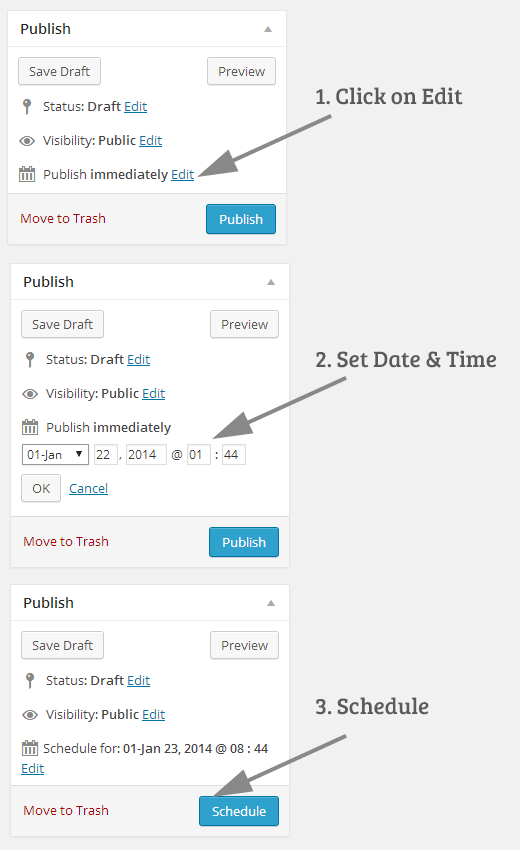
If you find yourself running out of time during the week be sure to take advantage of this useful tool and if you would like to add extra plugins and useful tools to pre schedule as well then research the plug in options there are a few out there available for WordPress with some of the options listed here. There is a world of opportunities for your website through these plugins and tools through WordPress and every useful tool can make a world of difference when it means the success of your page and more time on your hands. The more time you have to devote to your business the better and WordPress gives you that chance with any features and plugins to choose from that offers WordPress tips and tricks.

