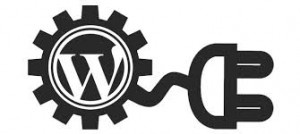How to Manage Your WordPress Plugins
Posted on May 13 2014 by in Blog
The use of plugins has had a large impact on the growth and success of WordPress. These plugins are what allow WordPress to be used for the creation of such a variety of websites. Originally created simply as a blogging platform, WordPress is now used by millions of businesses for ecommerce, content management systems, and a variety of other tasks, all thanks to the use of plugins. There are thousands upon thousands of plugins offering a large array of features that add to the functions available on a WordPress website. There are free plugins and there are paid plugins; though, no matter what you plan on using your WordPress website for, it is important to learn how to properly manage your WordPress plugins.
Evaluate Each Plugin before Installation
Before you install a WordPress plugin, take the time to research it. Consider what functionality it offers. Do you really need the features offered by this plugin? When you install a lot of plugins, you run the chance of slowing down your WordPress website. Most WordPress users will not even need to use plugins, other than a couple plugins to deal with spam from comments. If you think that you or your visitors will benefit from the installation of a WordPress plugin, then read any reviews of the plugin to ensure other users have successfully been able to use the plugin.
Finding WordPress Plugins
There are two main methods of finding quality WordPress plugins, other than browsing the internet. You can visit the Official WordPress Plugins Directly available at WordPress.org or you can search for WordPress plugins through your WordPress dashboard. To find WordPress plugins through your dashboard, go to the Plugins menu and click on Add New. Through your dashboard, you can also automatically install your plugins.
Installing WordPress Plugins
Whenever you install a new WordPress plugin, it is a good idea to back up your WordPress installation. WordPress includes basic back up features; though, there are also WordPress plugins that allow more thorough back up methods. Whichever method you choose, perform a backup before installing a new WordPress plugin. To automatically install a WordPress plugin, go the Plugins section of your dashboard and then click on Add New, as you did when searching for plugins. Find the plugin you wish to install and click Install Now. There will be a couple of prompts asking you if you wish to proceed. After the successful installation of a plugin it will ask if you wish to Activate Plugin.
There are also manual options for installing a WordPress plugin manually. This is also fairly simple and WordPress.org offers detailed instructions; though, if you are not familiar with website development, then stick to the automatic installation method.
Removing WordPress Plugins
When you are no longer using a WordPress plugin, you should deactivate it and then remove it from your installation of WordPress. Even plugins that you no longer use can eat up resources and slow down the load time of your website. After deactivating a WordPress plugin, most plugins can be removed; though, there are some WordPress plugins that must be removed manually.
Managing the plugins of your WordPress installation is important. Only install plugins that are necessary and that you have researched. Always back up your WordPress site before adding new plugins and remove plugins that you no longer use any more.